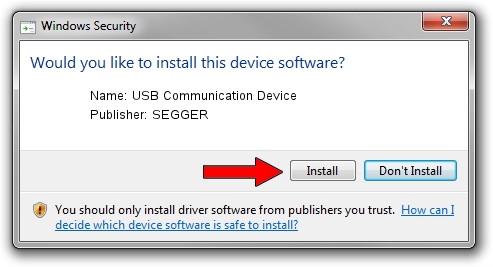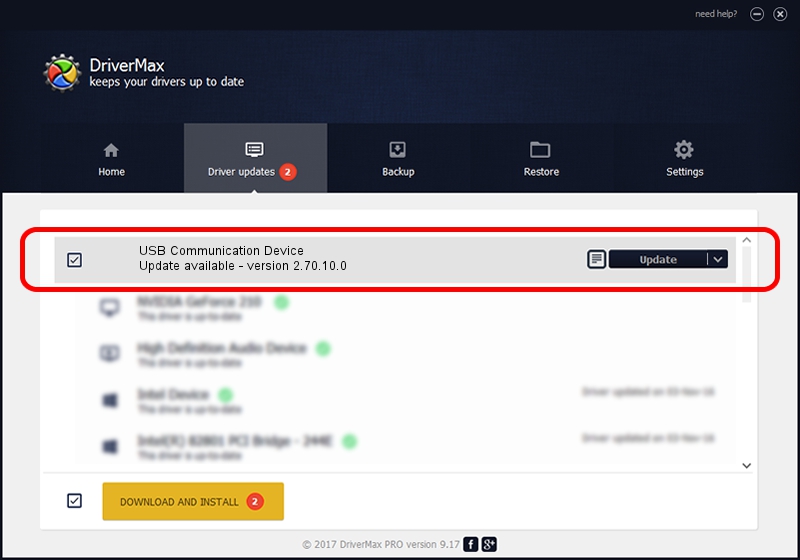Advertising seems to be blocked by your browser.
The ads help us provide this software and web site to you for free.
Please support our project by allowing our site to show ads.
Home /
Manufacturers /
SEGGER /
USB Communication Device /
USB/VID_1ADA&PID_006F&Mi_00 /
2.70.10.0 Jul 17, 2019
SEGGER USB Communication Device how to download and install the driver
USB Communication Device is a USB Universal Serial Bus device. This driver was developed by SEGGER. In order to make sure you are downloading the exact right driver the hardware id is USB/VID_1ADA&PID_006F&Mi_00.
1. How to manually install SEGGER USB Communication Device driver
- Download the driver setup file for SEGGER USB Communication Device driver from the location below. This download link is for the driver version 2.70.10.0 released on 2019-07-17.
- Start the driver installation file from a Windows account with administrative rights. If your User Access Control (UAC) is started then you will have to confirm the installation of the driver and run the setup with administrative rights.
- Follow the driver setup wizard, which should be quite easy to follow. The driver setup wizard will scan your PC for compatible devices and will install the driver.
- Restart your PC and enjoy the new driver, it is as simple as that.
The file size of this driver is 42511 bytes (41.51 KB)
This driver was installed by many users and received an average rating of 4.4 stars out of 95401 votes.
This driver is compatible with the following versions of Windows:
- This driver works on Windows 2000 64 bits
- This driver works on Windows Server 2003 64 bits
- This driver works on Windows XP 64 bits
- This driver works on Windows Vista 64 bits
- This driver works on Windows 7 64 bits
- This driver works on Windows 8 64 bits
- This driver works on Windows 8.1 64 bits
- This driver works on Windows 10 64 bits
- This driver works on Windows 11 64 bits
2. Using DriverMax to install SEGGER USB Communication Device driver
The most important advantage of using DriverMax is that it will install the driver for you in the easiest possible way and it will keep each driver up to date. How can you install a driver using DriverMax? Let's take a look!
- Start DriverMax and press on the yellow button named ~SCAN FOR DRIVER UPDATES NOW~. Wait for DriverMax to analyze each driver on your computer.
- Take a look at the list of available driver updates. Search the list until you locate the SEGGER USB Communication Device driver. Click the Update button.
- That's it, you installed your first driver!

Aug 10 2024 5:17AM / Written by Daniel Statescu for DriverMax
follow @DanielStatescu