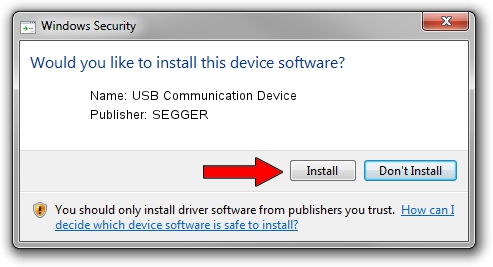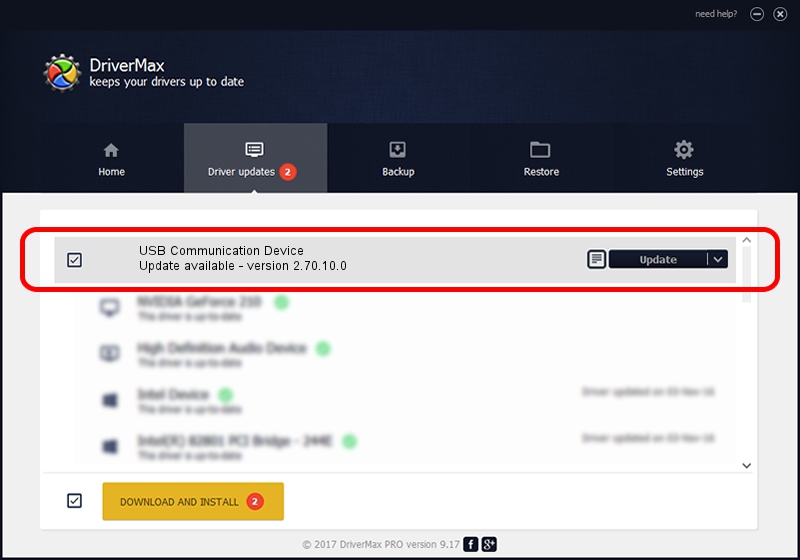Advertising seems to be blocked by your browser.
The ads help us provide this software and web site to you for free.
Please support our project by allowing our site to show ads.
Home /
Manufacturers /
SEGGER /
USB Communication Device /
USB/VID_1ADA&PID_006D&Mi_00 /
2.70.10.0 Jul 17, 2019
Driver for SEGGER USB Communication Device - downloading and installing it
USB Communication Device is a USB Universal Serial Bus device. The Windows version of this driver was developed by SEGGER. The hardware id of this driver is USB/VID_1ADA&PID_006D&Mi_00; this string has to match your hardware.
1. Install SEGGER USB Communication Device driver manually
- Download the setup file for SEGGER USB Communication Device driver from the location below. This download link is for the driver version 2.70.10.0 released on 2019-07-17.
- Run the driver setup file from a Windows account with the highest privileges (rights). If your User Access Control Service (UAC) is started then you will have to accept of the driver and run the setup with administrative rights.
- Follow the driver setup wizard, which should be pretty straightforward. The driver setup wizard will scan your PC for compatible devices and will install the driver.
- Restart your PC and enjoy the updated driver, as you can see it was quite smple.
The file size of this driver is 42511 bytes (41.51 KB)
This driver received an average rating of 4.3 stars out of 95519 votes.
This driver will work for the following versions of Windows:
- This driver works on Windows 2000 64 bits
- This driver works on Windows Server 2003 64 bits
- This driver works on Windows XP 64 bits
- This driver works on Windows Vista 64 bits
- This driver works on Windows 7 64 bits
- This driver works on Windows 8 64 bits
- This driver works on Windows 8.1 64 bits
- This driver works on Windows 10 64 bits
- This driver works on Windows 11 64 bits
2. Installing the SEGGER USB Communication Device driver using DriverMax: the easy way
The most important advantage of using DriverMax is that it will setup the driver for you in the easiest possible way and it will keep each driver up to date. How can you install a driver using DriverMax? Let's follow a few steps!
- Open DriverMax and click on the yellow button that says ~SCAN FOR DRIVER UPDATES NOW~. Wait for DriverMax to analyze each driver on your computer.
- Take a look at the list of detected driver updates. Scroll the list down until you locate the SEGGER USB Communication Device driver. Click the Update button.
- That's it, you installed your first driver!

Aug 10 2024 5:17AM / Written by Dan Armano for DriverMax
follow @danarm