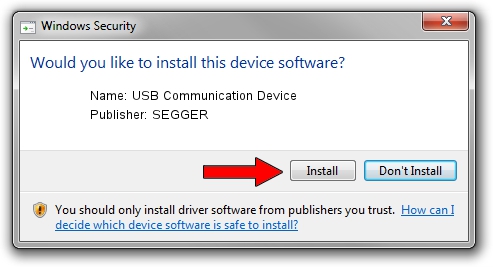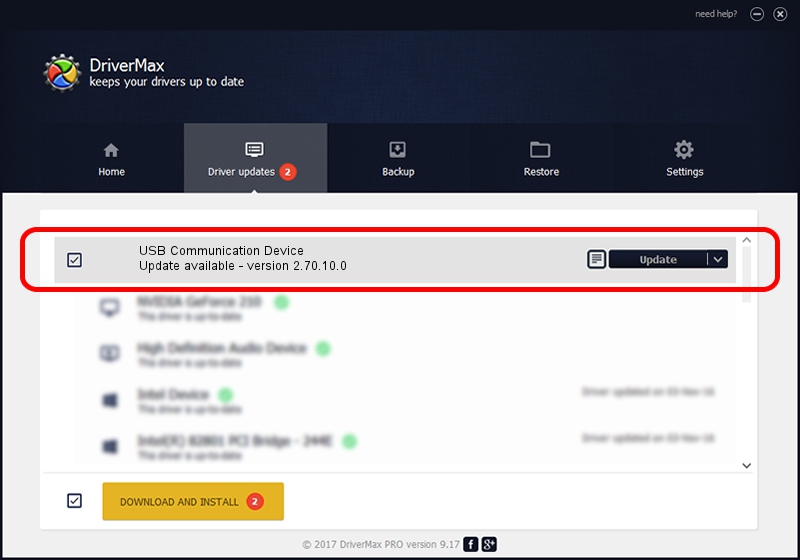Advertising seems to be blocked by your browser.
The ads help us provide this software and web site to you for free.
Please support our project by allowing our site to show ads.
Home /
Manufacturers /
SEGGER /
USB Communication Device /
USB/VID_1ADA&PID_004B /
2.70.10.0 Jul 17, 2019
Driver for SEGGER USB Communication Device - downloading and installing it
USB Communication Device is a USB Universal Serial Bus hardware device. This Windows driver was developed by SEGGER. In order to make sure you are downloading the exact right driver the hardware id is USB/VID_1ADA&PID_004B.
1. SEGGER USB Communication Device - install the driver manually
- Download the setup file for SEGGER USB Communication Device driver from the link below. This is the download link for the driver version 2.70.10.0 released on 2019-07-17.
- Run the driver setup file from a Windows account with administrative rights. If your User Access Control Service (UAC) is started then you will have to confirm the installation of the driver and run the setup with administrative rights.
- Go through the driver installation wizard, which should be pretty straightforward. The driver installation wizard will analyze your PC for compatible devices and will install the driver.
- Shutdown and restart your computer and enjoy the updated driver, it is as simple as that.
Driver file size: 42511 bytes (41.51 KB)
This driver received an average rating of 5 stars out of 94996 votes.
This driver was released for the following versions of Windows:
- This driver works on Windows 2000 64 bits
- This driver works on Windows Server 2003 64 bits
- This driver works on Windows XP 64 bits
- This driver works on Windows Vista 64 bits
- This driver works on Windows 7 64 bits
- This driver works on Windows 8 64 bits
- This driver works on Windows 8.1 64 bits
- This driver works on Windows 10 64 bits
- This driver works on Windows 11 64 bits
2. Using DriverMax to install SEGGER USB Communication Device driver
The advantage of using DriverMax is that it will install the driver for you in the easiest possible way and it will keep each driver up to date, not just this one. How can you install a driver with DriverMax? Let's see!
- Open DriverMax and press on the yellow button named ~SCAN FOR DRIVER UPDATES NOW~. Wait for DriverMax to scan and analyze each driver on your computer.
- Take a look at the list of detected driver updates. Scroll the list down until you find the SEGGER USB Communication Device driver. Click on Update.
- That's it, you installed your first driver!