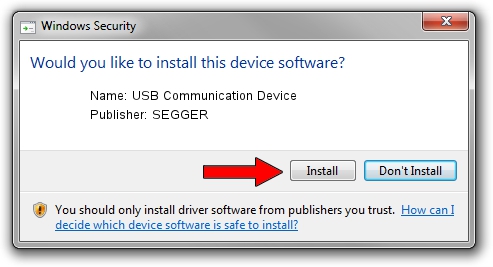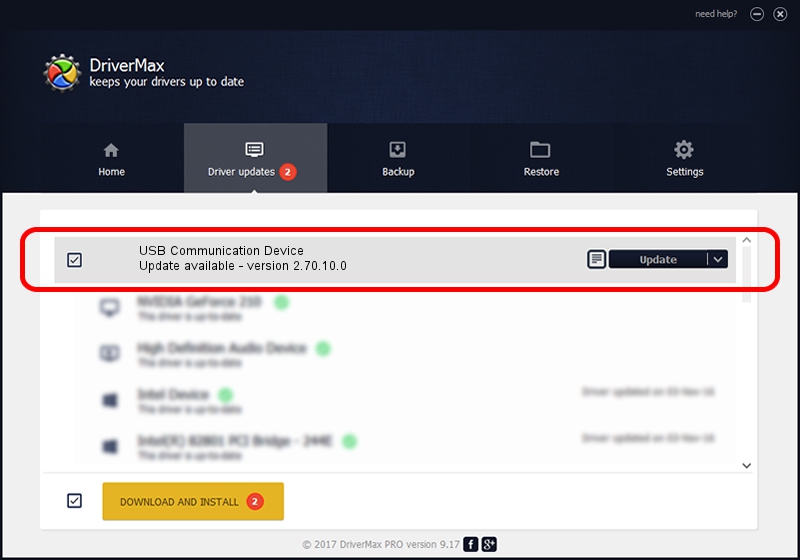Advertising seems to be blocked by your browser.
The ads help us provide this software and web site to you for free.
Please support our project by allowing our site to show ads.
Home /
Manufacturers /
SEGGER /
USB Communication Device /
USB/VID_1ADA&PID_0022&Mi_00 /
2.70.10.0 Jul 17, 2019
SEGGER USB Communication Device - two ways of downloading and installing the driver
USB Communication Device is a USB Universal Serial Bus hardware device. The Windows version of this driver was developed by SEGGER. The hardware id of this driver is USB/VID_1ADA&PID_0022&Mi_00; this string has to match your hardware.
1. How to manually install SEGGER USB Communication Device driver
- You can download from the link below the driver installer file for the SEGGER USB Communication Device driver. The archive contains version 2.70.10.0 released on 2019-07-17 of the driver.
- Run the driver installer file from a user account with the highest privileges (rights). If your User Access Control Service (UAC) is running please accept of the driver and run the setup with administrative rights.
- Follow the driver installation wizard, which will guide you; it should be quite easy to follow. The driver installation wizard will analyze your computer and will install the right driver.
- When the operation finishes shutdown and restart your PC in order to use the updated driver. It is as simple as that to install a Windows driver!
Download size of the driver: 42511 bytes (41.51 KB)
This driver was rated with an average of 4.9 stars by 97039 users.
This driver was released for the following versions of Windows:
- This driver works on Windows 2000 64 bits
- This driver works on Windows Server 2003 64 bits
- This driver works on Windows XP 64 bits
- This driver works on Windows Vista 64 bits
- This driver works on Windows 7 64 bits
- This driver works on Windows 8 64 bits
- This driver works on Windows 8.1 64 bits
- This driver works on Windows 10 64 bits
- This driver works on Windows 11 64 bits
2. Using DriverMax to install SEGGER USB Communication Device driver
The advantage of using DriverMax is that it will install the driver for you in just a few seconds and it will keep each driver up to date. How can you install a driver using DriverMax? Let's see!
- Open DriverMax and click on the yellow button that says ~SCAN FOR DRIVER UPDATES NOW~. Wait for DriverMax to analyze each driver on your computer.
- Take a look at the list of detected driver updates. Search the list until you find the SEGGER USB Communication Device driver. Click the Update button.
- That's all, the driver is now installed!

Aug 10 2024 4:49AM / Written by Andreea Kartman for DriverMax
follow @DeeaKartman