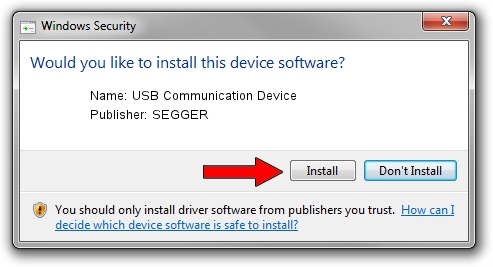Advertising seems to be blocked by your browser.
The ads help us provide this software and web site to you for free.
Please support our project by allowing our site to show ads.
Home /
Manufacturers /
SEGGER /
USB Communication Device /
USB/VID_1ADA&PID_0018 /
2.6.8.3 Oct 15, 2013
SEGGER USB Communication Device - two ways of downloading and installing the driver
USB Communication Device is a USB Universal Serial Bus hardware device. This driver was developed by SEGGER. USB/VID_1ADA&PID_0018 is the matching hardware id of this device.
1. Manually install SEGGER USB Communication Device driver
- You can download from the link below the driver setup file for the SEGGER USB Communication Device driver. The archive contains version 2.6.8.3 dated 2013-10-15 of the driver.
- Run the driver installer file from a user account with administrative rights. If your User Access Control Service (UAC) is running please accept of the driver and run the setup with administrative rights.
- Follow the driver installation wizard, which will guide you; it should be quite easy to follow. The driver installation wizard will scan your computer and will install the right driver.
- When the operation finishes shutdown and restart your PC in order to use the updated driver. As you can see it was quite smple to install a Windows driver!
This driver was installed by many users and received an average rating of 3.1 stars out of 22178 votes.
2. How to use DriverMax to install SEGGER USB Communication Device driver
The most important advantage of using DriverMax is that it will setup the driver for you in the easiest possible way and it will keep each driver up to date. How can you install a driver with DriverMax? Let's follow a few steps!
- Open DriverMax and push on the yellow button named ~SCAN FOR DRIVER UPDATES NOW~. Wait for DriverMax to scan and analyze each driver on your PC.
- Take a look at the list of detected driver updates. Scroll the list down until you locate the SEGGER USB Communication Device driver. Click the Update button.
- Finished installing the driver!

Jun 20 2016 12:48PM / Written by Dan Armano for DriverMax
follow @danarm