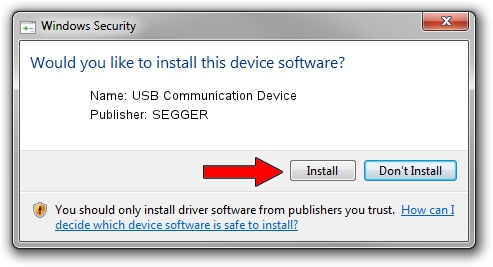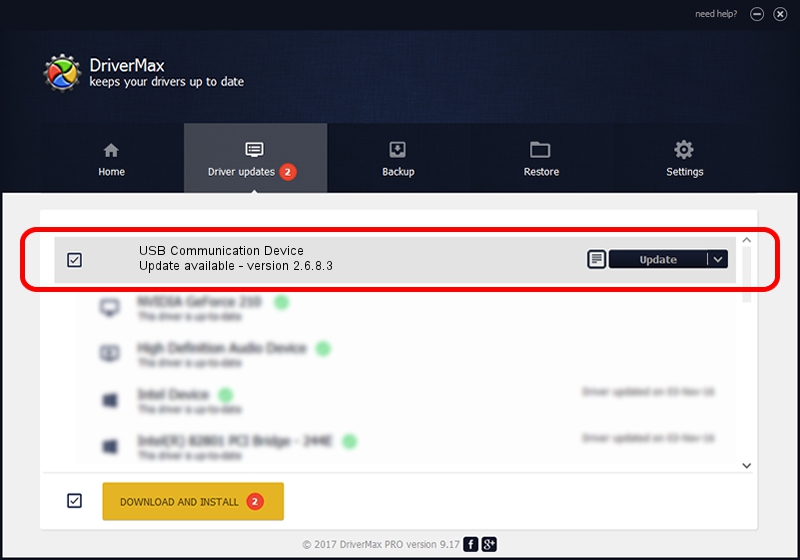Advertising seems to be blocked by your browser.
The ads help us provide this software and web site to you for free.
Please support our project by allowing our site to show ads.
Home /
Manufacturers /
SEGGER /
USB Communication Device /
USB/VID_1ADA&PID_0017 /
2.6.8.3 Oct 15, 2013
SEGGER USB Communication Device how to download and install the driver
USB Communication Device is a USB Universal Serial Bus device. The Windows version of this driver was developed by SEGGER. The hardware id of this driver is USB/VID_1ADA&PID_0017; this string has to match your hardware.
1. Install SEGGER USB Communication Device driver manually
- Download the driver setup file for SEGGER USB Communication Device driver from the location below. This is the download link for the driver version 2.6.8.3 released on 2013-10-15.
- Start the driver setup file from a Windows account with administrative rights. If your User Access Control (UAC) is running then you will have to confirm the installation of the driver and run the setup with administrative rights.
- Go through the driver setup wizard, which should be pretty easy to follow. The driver setup wizard will analyze your PC for compatible devices and will install the driver.
- Restart your computer and enjoy the fresh driver, it is as simple as that.
This driver was rated with an average of 3.5 stars by 22187 users.
2. How to use DriverMax to install SEGGER USB Communication Device driver
The most important advantage of using DriverMax is that it will install the driver for you in the easiest possible way and it will keep each driver up to date. How easy can you install a driver with DriverMax? Let's see!
- Open DriverMax and push on the yellow button that says ~SCAN FOR DRIVER UPDATES NOW~. Wait for DriverMax to scan and analyze each driver on your PC.
- Take a look at the list of driver updates. Scroll the list down until you find the SEGGER USB Communication Device driver. Click on Update.
- Enjoy using the updated driver! :)

Jun 20 2016 12:48PM / Written by Andreea Kartman for DriverMax
follow @DeeaKartman