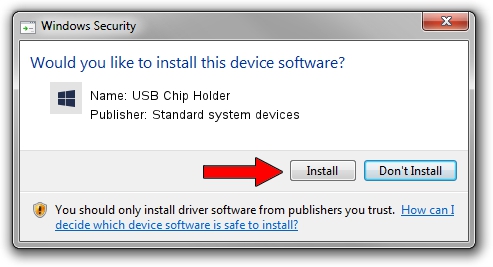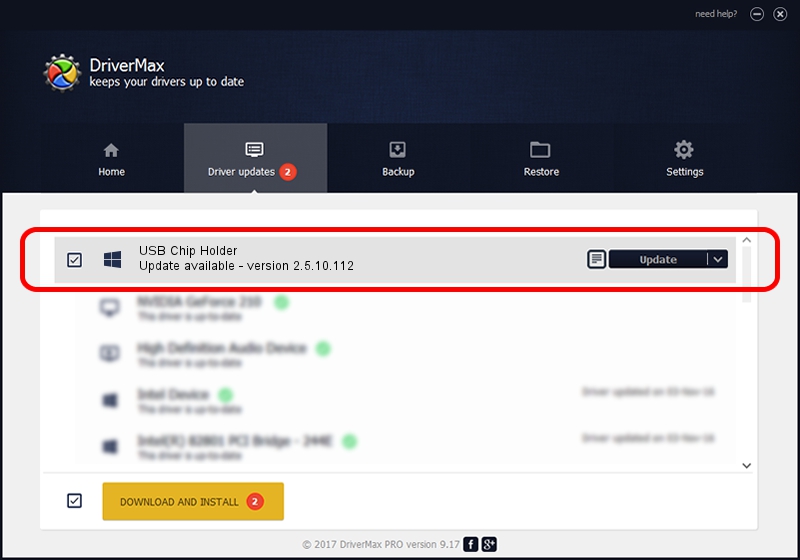Advertising seems to be blocked by your browser.
The ads help us provide this software and web site to you for free.
Please support our project by allowing our site to show ads.
Home /
Manufacturers /
Standard system devices /
USB Chip Holder /
Rockey/GDSmc /
2.5.10.112 Jan 12, 2010
Driver for Standard system devices USB Chip Holder - downloading and installing it
USB Chip Holder is a Smart Card Reader device. The developer of this driver was Standard system devices. The hardware id of this driver is Rockey/GDSmc; this string has to match your hardware.
1. Standard system devices USB Chip Holder driver - how to install it manually
- You can download from the link below the driver setup file for the Standard system devices USB Chip Holder driver. The archive contains version 2.5.10.112 released on 2010-01-12 of the driver.
- Start the driver installer file from a user account with administrative rights. If your User Access Control (UAC) is running please confirm the installation of the driver and run the setup with administrative rights.
- Go through the driver installation wizard, which will guide you; it should be quite easy to follow. The driver installation wizard will scan your computer and will install the right driver.
- When the operation finishes restart your PC in order to use the updated driver. It is as simple as that to install a Windows driver!
File size of the driver: 36122 bytes (35.28 KB)
This driver was installed by many users and received an average rating of 4.9 stars out of 52533 votes.
This driver was released for the following versions of Windows:
- This driver works on Windows 2000 64 bits
- This driver works on Windows Server 2003 64 bits
- This driver works on Windows XP 64 bits
- This driver works on Windows Vista 64 bits
- This driver works on Windows 7 64 bits
- This driver works on Windows 8 64 bits
- This driver works on Windows 8.1 64 bits
- This driver works on Windows 10 64 bits
- This driver works on Windows 11 64 bits
2. Installing the Standard system devices USB Chip Holder driver using DriverMax: the easy way
The most important advantage of using DriverMax is that it will setup the driver for you in just a few seconds and it will keep each driver up to date. How can you install a driver with DriverMax? Let's take a look!
- Open DriverMax and press on the yellow button named ~SCAN FOR DRIVER UPDATES NOW~. Wait for DriverMax to scan and analyze each driver on your computer.
- Take a look at the list of driver updates. Scroll the list down until you locate the Standard system devices USB Chip Holder driver. Click the Update button.
- That's it, you installed your first driver!

Jul 19 2016 9:55AM / Written by Dan Armano for DriverMax
follow @danarm