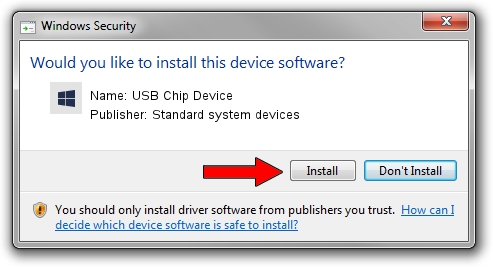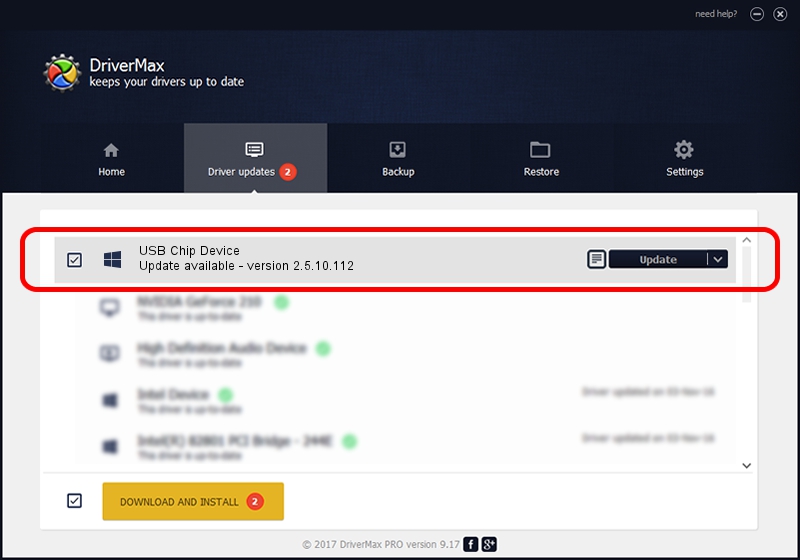Advertising seems to be blocked by your browser.
The ads help us provide this software and web site to you for free.
Please support our project by allowing our site to show ads.
Home /
Manufacturers /
Standard system devices /
USB Chip Device /
USB/VID_096e&PID_0010 /
2.5.10.112 Jan 12, 2010
Standard system devices USB Chip Device - two ways of downloading and installing the driver
USB Chip Device is a Smart Card Reader device. The Windows version of this driver was developed by Standard system devices. The hardware id of this driver is USB/VID_096e&PID_0010.
1. Manually install Standard system devices USB Chip Device driver
- Download the setup file for Standard system devices USB Chip Device driver from the link below. This download link is for the driver version 2.5.10.112 released on 2010-01-12.
- Run the driver installation file from a Windows account with administrative rights. If your UAC (User Access Control) is started then you will have to confirm the installation of the driver and run the setup with administrative rights.
- Follow the driver installation wizard, which should be quite straightforward. The driver installation wizard will scan your PC for compatible devices and will install the driver.
- Shutdown and restart your computer and enjoy the new driver, it is as simple as that.
Download size of the driver: 36122 bytes (35.28 KB)
Driver rating 4.1 stars out of 52512 votes.
This driver is fully compatible with the following versions of Windows:
- This driver works on Windows 2000 64 bits
- This driver works on Windows Server 2003 64 bits
- This driver works on Windows XP 64 bits
- This driver works on Windows Vista 64 bits
- This driver works on Windows 7 64 bits
- This driver works on Windows 8 64 bits
- This driver works on Windows 8.1 64 bits
- This driver works on Windows 10 64 bits
- This driver works on Windows 11 64 bits
2. Using DriverMax to install Standard system devices USB Chip Device driver
The advantage of using DriverMax is that it will install the driver for you in just a few seconds and it will keep each driver up to date, not just this one. How can you install a driver using DriverMax? Let's take a look!
- Start DriverMax and click on the yellow button named ~SCAN FOR DRIVER UPDATES NOW~. Wait for DriverMax to scan and analyze each driver on your computer.
- Take a look at the list of driver updates. Scroll the list down until you find the Standard system devices USB Chip Device driver. Click the Update button.
- Enjoy using the updated driver! :)

Jul 19 2016 9:55AM / Written by Daniel Statescu for DriverMax
follow @DanielStatescu