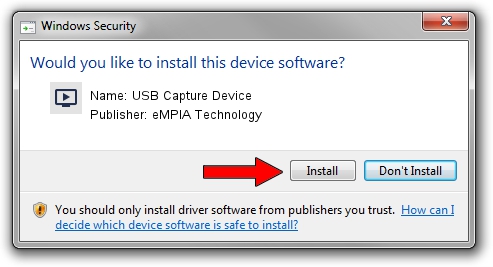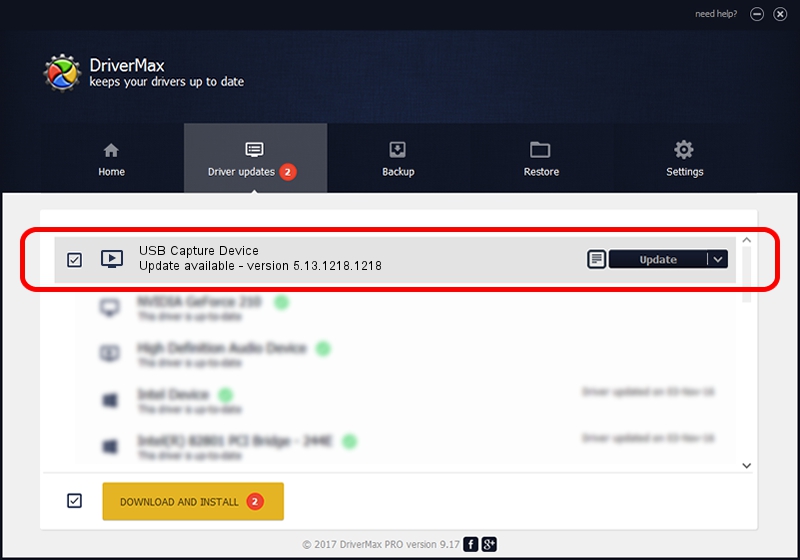Advertising seems to be blocked by your browser.
The ads help us provide this software and web site to you for free.
Please support our project by allowing our site to show ads.
Home /
Manufacturers /
eMPIA Technology /
USB Capture Device /
USB/VID_1B80&PID_E604&MI_02 /
5.13.1218.1218 Dec 18, 2013
eMPIA Technology USB Capture Device - two ways of downloading and installing the driver
USB Capture Device is a MEDIA device. This Windows driver was developed by eMPIA Technology. USB/VID_1B80&PID_E604&MI_02 is the matching hardware id of this device.
1. eMPIA Technology USB Capture Device - install the driver manually
- Download the driver setup file for eMPIA Technology USB Capture Device driver from the location below. This is the download link for the driver version 5.13.1218.1218 released on 2013-12-18.
- Start the driver installation file from a Windows account with administrative rights. If your UAC (User Access Control) is started then you will have to accept of the driver and run the setup with administrative rights.
- Go through the driver installation wizard, which should be quite straightforward. The driver installation wizard will scan your PC for compatible devices and will install the driver.
- Shutdown and restart your PC and enjoy the new driver, it is as simple as that.
This driver was rated with an average of 3.3 stars by 23414 users.
2. Installing the eMPIA Technology USB Capture Device driver using DriverMax: the easy way
The most important advantage of using DriverMax is that it will install the driver for you in just a few seconds and it will keep each driver up to date, not just this one. How easy can you install a driver with DriverMax? Let's see!
- Start DriverMax and press on the yellow button named ~SCAN FOR DRIVER UPDATES NOW~. Wait for DriverMax to analyze each driver on your computer.
- Take a look at the list of driver updates. Search the list until you locate the eMPIA Technology USB Capture Device driver. Click on Update.
- That's all, the driver is now installed!

Aug 10 2016 10:46PM / Written by Dan Armano for DriverMax
follow @danarm