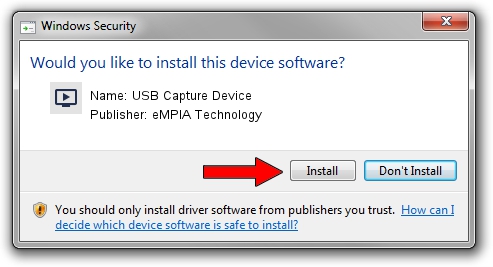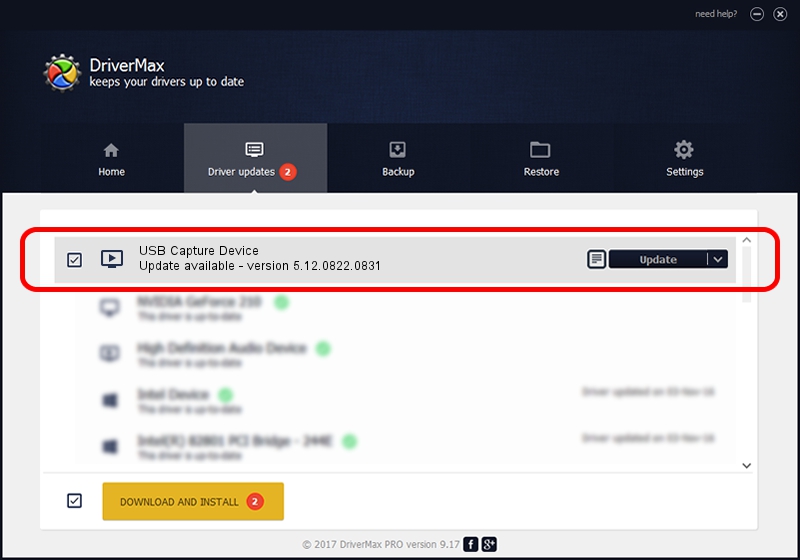Advertising seems to be blocked by your browser.
The ads help us provide this software and web site to you for free.
Please support our project by allowing our site to show ads.
Home /
Manufacturers /
eMPIA Technology /
USB Capture Device /
USB/VID_1B80&PID_E602 /
5.12.0822.0831 Aug 31, 2012
Download and install eMPIA Technology USB Capture Device driver
USB Capture Device is a MEDIA hardware device. This Windows driver was developed by eMPIA Technology. The hardware id of this driver is USB/VID_1B80&PID_E602.
1. Manually install eMPIA Technology USB Capture Device driver
- Download the driver setup file for eMPIA Technology USB Capture Device driver from the location below. This is the download link for the driver version 5.12.0822.0831 dated 2012-08-31.
- Start the driver installation file from a Windows account with administrative rights. If your User Access Control (UAC) is started then you will have to confirm the installation of the driver and run the setup with administrative rights.
- Follow the driver setup wizard, which should be pretty straightforward. The driver setup wizard will scan your PC for compatible devices and will install the driver.
- Restart your PC and enjoy the updated driver, it is as simple as that.
This driver received an average rating of 3.5 stars out of 13220 votes.
2. Using DriverMax to install eMPIA Technology USB Capture Device driver
The most important advantage of using DriverMax is that it will install the driver for you in the easiest possible way and it will keep each driver up to date. How can you install a driver with DriverMax? Let's see!
- Start DriverMax and click on the yellow button that says ~SCAN FOR DRIVER UPDATES NOW~. Wait for DriverMax to analyze each driver on your PC.
- Take a look at the list of driver updates. Scroll the list down until you locate the eMPIA Technology USB Capture Device driver. Click on Update.
- That's it, you installed your first driver!

Jul 25 2016 3:40PM / Written by Andreea Kartman for DriverMax
follow @DeeaKartman