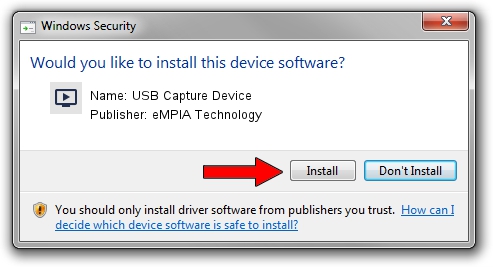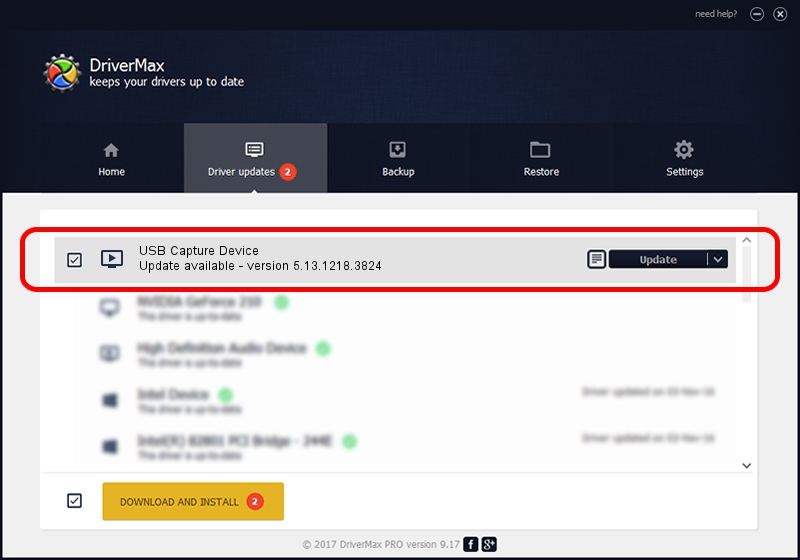Advertising seems to be blocked by your browser.
The ads help us provide this software and web site to you for free.
Please support our project by allowing our site to show ads.
Home /
Manufacturers /
eMPIA Technology /
USB Capture Device /
USB/VID_1B80&PID_E324&MI_00 /
5.13.1218.3824 Feb 24, 2017
eMPIA Technology USB Capture Device - two ways of downloading and installing the driver
USB Capture Device is a MEDIA hardware device. The Windows version of this driver was developed by eMPIA Technology. USB/VID_1B80&PID_E324&MI_00 is the matching hardware id of this device.
1. Manually install eMPIA Technology USB Capture Device driver
- Download the setup file for eMPIA Technology USB Capture Device driver from the link below. This is the download link for the driver version 5.13.1218.3824 dated 2017-02-24.
- Start the driver setup file from a Windows account with administrative rights. If your User Access Control (UAC) is enabled then you will have to confirm the installation of the driver and run the setup with administrative rights.
- Follow the driver setup wizard, which should be quite straightforward. The driver setup wizard will analyze your PC for compatible devices and will install the driver.
- Restart your computer and enjoy the new driver, as you can see it was quite smple.
Driver file size: 1532165 bytes (1.46 MB)
Driver rating 4.5 stars out of 1924 votes.
This driver was released for the following versions of Windows:
- This driver works on Windows 2000 64 bits
- This driver works on Windows Server 2003 64 bits
- This driver works on Windows XP 64 bits
- This driver works on Windows Vista 64 bits
- This driver works on Windows 7 64 bits
- This driver works on Windows 8 64 bits
- This driver works on Windows 8.1 64 bits
- This driver works on Windows 10 64 bits
- This driver works on Windows 11 64 bits
2. Installing the eMPIA Technology USB Capture Device driver using DriverMax: the easy way
The most important advantage of using DriverMax is that it will setup the driver for you in just a few seconds and it will keep each driver up to date, not just this one. How can you install a driver using DriverMax? Let's follow a few steps!
- Start DriverMax and press on the yellow button that says ~SCAN FOR DRIVER UPDATES NOW~. Wait for DriverMax to analyze each driver on your PC.
- Take a look at the list of detected driver updates. Scroll the list down until you locate the eMPIA Technology USB Capture Device driver. Click the Update button.
- That's all, the driver is now installed!

May 28 2024 3:08AM / Written by Andreea Kartman for DriverMax
follow @DeeaKartman