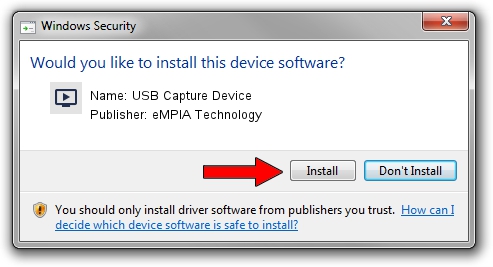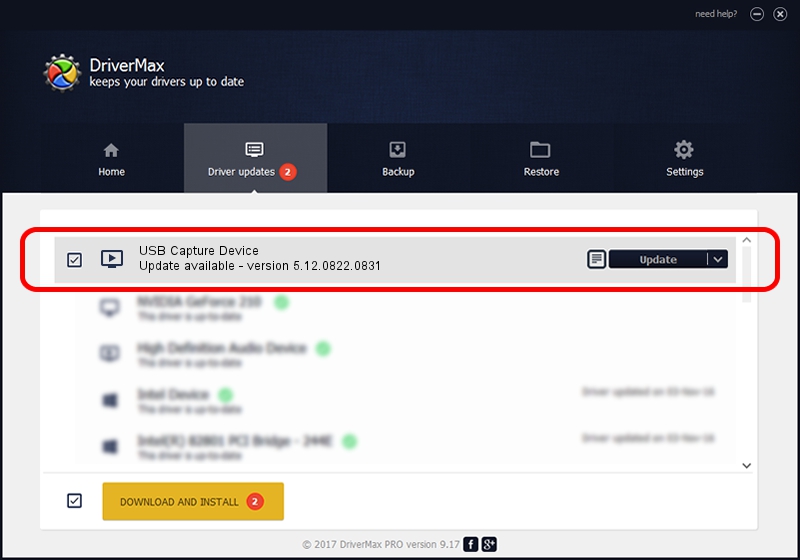Advertising seems to be blocked by your browser.
The ads help us provide this software and web site to you for free.
Please support our project by allowing our site to show ads.
Home /
Manufacturers /
eMPIA Technology /
USB Capture Device /
USB/VID_1B80&PID_E324&MI_00 /
5.12.0822.0831 Aug 31, 2012
eMPIA Technology USB Capture Device how to download and install the driver
USB Capture Device is a MEDIA hardware device. The Windows version of this driver was developed by eMPIA Technology. The hardware id of this driver is USB/VID_1B80&PID_E324&MI_00.
1. eMPIA Technology USB Capture Device - install the driver manually
- Download the setup file for eMPIA Technology USB Capture Device driver from the link below. This download link is for the driver version 5.12.0822.0831 dated 2012-08-31.
- Run the driver setup file from a Windows account with administrative rights. If your User Access Control (UAC) is started then you will have to accept of the driver and run the setup with administrative rights.
- Follow the driver setup wizard, which should be quite straightforward. The driver setup wizard will analyze your PC for compatible devices and will install the driver.
- Restart your computer and enjoy the fresh driver, as you can see it was quite smple.
This driver received an average rating of 3.8 stars out of 4410 votes.
2. How to install eMPIA Technology USB Capture Device driver using DriverMax
The most important advantage of using DriverMax is that it will install the driver for you in just a few seconds and it will keep each driver up to date, not just this one. How can you install a driver using DriverMax? Let's see!
- Open DriverMax and push on the yellow button named ~SCAN FOR DRIVER UPDATES NOW~. Wait for DriverMax to analyze each driver on your PC.
- Take a look at the list of available driver updates. Scroll the list down until you locate the eMPIA Technology USB Capture Device driver. Click the Update button.
- That's it, you installed your first driver!

Jul 31 2016 10:03AM / Written by Andreea Kartman for DriverMax
follow @DeeaKartman