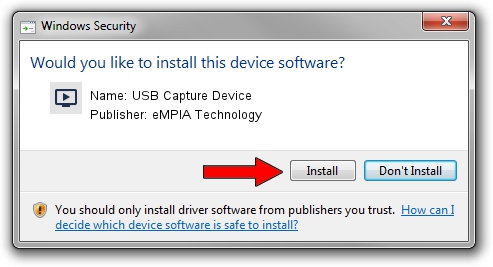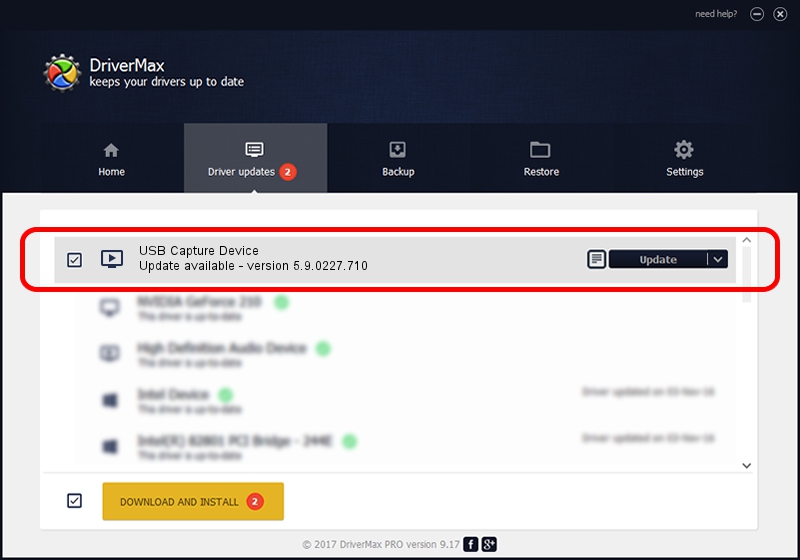Advertising seems to be blocked by your browser.
The ads help us provide this software and web site to you for free.
Please support our project by allowing our site to show ads.
Home /
Manufacturers /
eMPIA Technology /
USB Capture Device /
USB/VID_1B80&PID_E305&MI_00 /
5.9.0227.710 Jul 10, 2009
eMPIA Technology USB Capture Device - two ways of downloading and installing the driver
USB Capture Device is a MEDIA hardware device. The Windows version of this driver was developed by eMPIA Technology. USB/VID_1B80&PID_E305&MI_00 is the matching hardware id of this device.
1. Install eMPIA Technology USB Capture Device driver manually
- You can download from the link below the driver setup file for the eMPIA Technology USB Capture Device driver. The archive contains version 5.9.0227.710 released on 2009-07-10 of the driver.
- Start the driver installer file from a user account with administrative rights. If your UAC (User Access Control) is started please confirm the installation of the driver and run the setup with administrative rights.
- Go through the driver installation wizard, which will guide you; it should be quite easy to follow. The driver installation wizard will analyze your computer and will install the right driver.
- When the operation finishes restart your computer in order to use the updated driver. It is as simple as that to install a Windows driver!
Size of this driver: 635729 bytes (620.83 KB)
This driver received an average rating of 4 stars out of 52376 votes.
This driver is fully compatible with the following versions of Windows:
- This driver works on Windows 2000 32 bits
- This driver works on Windows Server 2003 32 bits
- This driver works on Windows XP 32 bits
- This driver works on Windows Vista 32 bits
- This driver works on Windows 7 32 bits
- This driver works on Windows 8 32 bits
- This driver works on Windows 8.1 32 bits
- This driver works on Windows 10 32 bits
- This driver works on Windows 11 32 bits
2. Installing the eMPIA Technology USB Capture Device driver using DriverMax: the easy way
The most important advantage of using DriverMax is that it will setup the driver for you in just a few seconds and it will keep each driver up to date. How easy can you install a driver using DriverMax? Let's follow a few steps!
- Start DriverMax and click on the yellow button named ~SCAN FOR DRIVER UPDATES NOW~. Wait for DriverMax to scan and analyze each driver on your PC.
- Take a look at the list of available driver updates. Search the list until you find the eMPIA Technology USB Capture Device driver. Click the Update button.
- That's it, you installed your first driver!

Jul 22 2016 4:09AM / Written by Dan Armano for DriverMax
follow @danarm