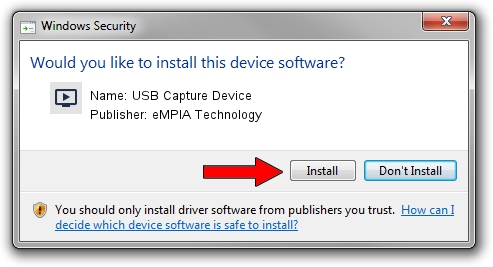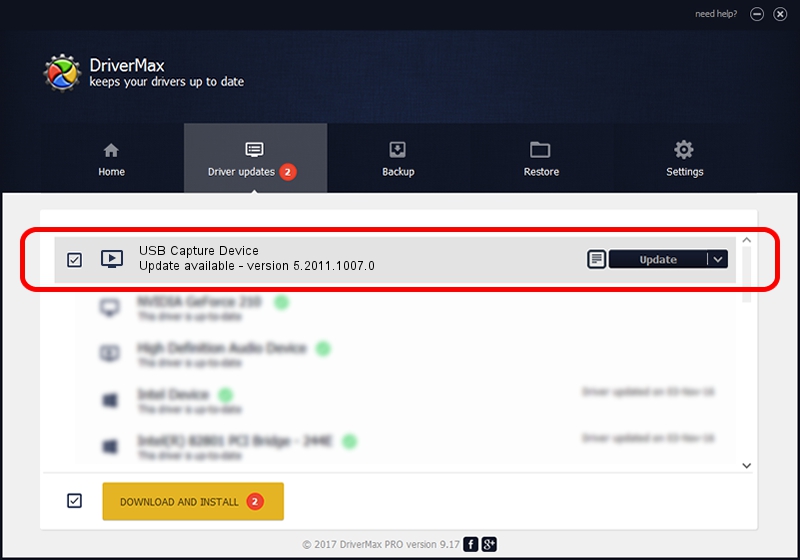Advertising seems to be blocked by your browser.
The ads help us provide this software and web site to you for free.
Please support our project by allowing our site to show ads.
Home /
Manufacturers /
eMPIA Technology /
USB Capture Device /
USB/VID_1B80&PID_E304&MI_00 /
5.2011.1007.0 Oct 07, 2011
eMPIA Technology USB Capture Device - two ways of downloading and installing the driver
USB Capture Device is a MEDIA hardware device. The developer of this driver was eMPIA Technology. The hardware id of this driver is USB/VID_1B80&PID_E304&MI_00; this string has to match your hardware.
1. eMPIA Technology USB Capture Device driver - how to install it manually
- Download the setup file for eMPIA Technology USB Capture Device driver from the link below. This download link is for the driver version 5.2011.1007.0 released on 2011-10-07.
- Start the driver setup file from a Windows account with the highest privileges (rights). If your User Access Control (UAC) is started then you will have to accept of the driver and run the setup with administrative rights.
- Go through the driver installation wizard, which should be pretty easy to follow. The driver installation wizard will scan your PC for compatible devices and will install the driver.
- Shutdown and restart your PC and enjoy the updated driver, as you can see it was quite smple.
Driver rating 3.3 stars out of 99468 votes.
2. How to install eMPIA Technology USB Capture Device driver using DriverMax
The advantage of using DriverMax is that it will setup the driver for you in just a few seconds and it will keep each driver up to date. How can you install a driver using DriverMax? Let's follow a few steps!
- Start DriverMax and push on the yellow button that says ~SCAN FOR DRIVER UPDATES NOW~. Wait for DriverMax to analyze each driver on your PC.
- Take a look at the list of driver updates. Scroll the list down until you locate the eMPIA Technology USB Capture Device driver. Click the Update button.
- That's all, the driver is now installed!

Jul 26 2016 6:38AM / Written by Dan Armano for DriverMax
follow @danarm