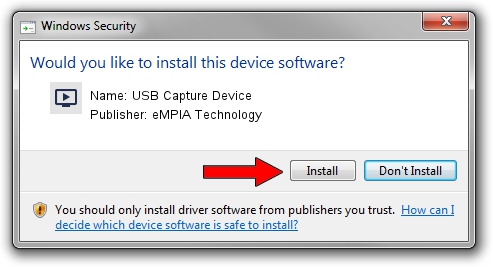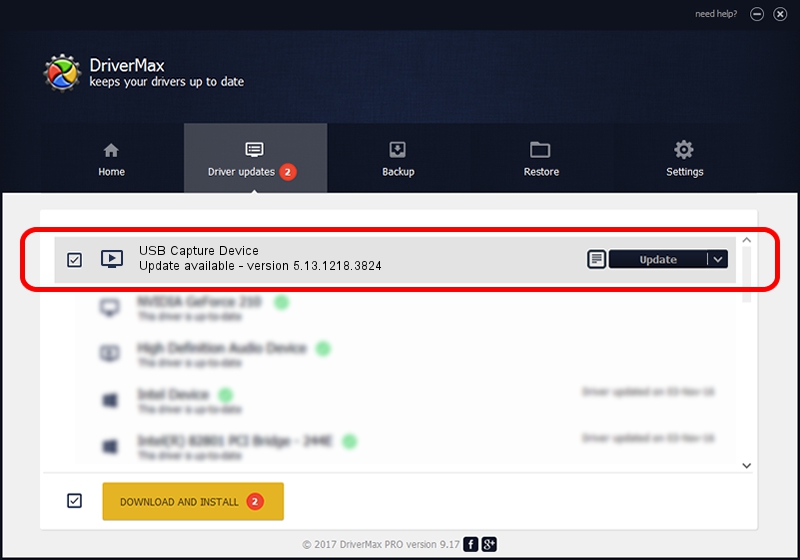Advertising seems to be blocked by your browser.
The ads help us provide this software and web site to you for free.
Please support our project by allowing our site to show ads.
Home /
Manufacturers /
eMPIA Technology /
USB Capture Device /
USB/VID_1B80&PID_E304&MI_00 /
5.13.1218.3824 Feb 24, 2017
Driver for eMPIA Technology USB Capture Device - downloading and installing it
USB Capture Device is a MEDIA device. The Windows version of this driver was developed by eMPIA Technology. The hardware id of this driver is USB/VID_1B80&PID_E304&MI_00; this string has to match your hardware.
1. Manually install eMPIA Technology USB Capture Device driver
- Download the setup file for eMPIA Technology USB Capture Device driver from the location below. This is the download link for the driver version 5.13.1218.3824 dated 2017-02-24.
- Run the driver setup file from a Windows account with administrative rights. If your User Access Control (UAC) is started then you will have to accept of the driver and run the setup with administrative rights.
- Follow the driver setup wizard, which should be pretty easy to follow. The driver setup wizard will scan your PC for compatible devices and will install the driver.
- Restart your computer and enjoy the updated driver, it is as simple as that.
Driver file size: 1532165 bytes (1.46 MB)
This driver was installed by many users and received an average rating of 4.1 stars out of 1855 votes.
This driver is fully compatible with the following versions of Windows:
- This driver works on Windows 2000 64 bits
- This driver works on Windows Server 2003 64 bits
- This driver works on Windows XP 64 bits
- This driver works on Windows Vista 64 bits
- This driver works on Windows 7 64 bits
- This driver works on Windows 8 64 bits
- This driver works on Windows 8.1 64 bits
- This driver works on Windows 10 64 bits
- This driver works on Windows 11 64 bits
2. Installing the eMPIA Technology USB Capture Device driver using DriverMax: the easy way
The most important advantage of using DriverMax is that it will setup the driver for you in the easiest possible way and it will keep each driver up to date. How can you install a driver using DriverMax? Let's see!
- Open DriverMax and click on the yellow button that says ~SCAN FOR DRIVER UPDATES NOW~. Wait for DriverMax to analyze each driver on your PC.
- Take a look at the list of driver updates. Search the list until you locate the eMPIA Technology USB Capture Device driver. Click on Update.
- Finished installing the driver!

May 28 2024 3:06AM / Written by Dan Armano for DriverMax
follow @danarm