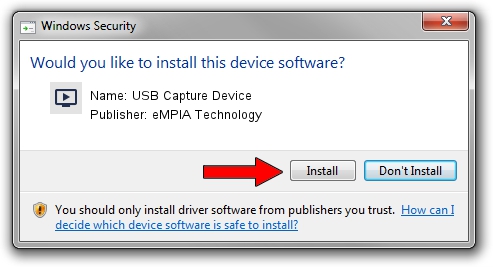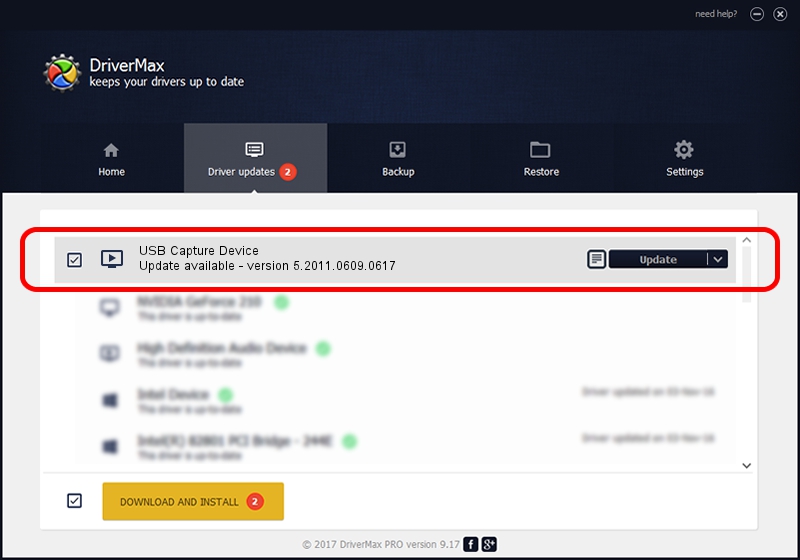Advertising seems to be blocked by your browser.
The ads help us provide this software and web site to you for free.
Please support our project by allowing our site to show ads.
Home /
Manufacturers /
eMPIA Technology /
USB Capture Device /
USB/VID_1B80&PID_E302&MI_00 /
5.2011.0609.0617 Jun 17, 2011
eMPIA Technology USB Capture Device how to download and install the driver
USB Capture Device is a MEDIA device. This Windows driver was developed by eMPIA Technology. In order to make sure you are downloading the exact right driver the hardware id is USB/VID_1B80&PID_E302&MI_00.
1. eMPIA Technology USB Capture Device driver - how to install it manually
- Download the setup file for eMPIA Technology USB Capture Device driver from the location below. This download link is for the driver version 5.2011.0609.0617 dated 2011-06-17.
- Run the driver installation file from a Windows account with the highest privileges (rights). If your User Access Control (UAC) is running then you will have to accept of the driver and run the setup with administrative rights.
- Follow the driver installation wizard, which should be quite straightforward. The driver installation wizard will scan your PC for compatible devices and will install the driver.
- Restart your computer and enjoy the updated driver, it is as simple as that.
This driver received an average rating of 3.7 stars out of 3661 votes.
2. Using DriverMax to install eMPIA Technology USB Capture Device driver
The advantage of using DriverMax is that it will setup the driver for you in the easiest possible way and it will keep each driver up to date, not just this one. How easy can you install a driver using DriverMax? Let's see!
- Start DriverMax and push on the yellow button that says ~SCAN FOR DRIVER UPDATES NOW~. Wait for DriverMax to analyze each driver on your PC.
- Take a look at the list of detected driver updates. Search the list until you locate the eMPIA Technology USB Capture Device driver. Click on Update.
- Finished installing the driver!

Jul 25 2016 12:57PM / Written by Andreea Kartman for DriverMax
follow @DeeaKartman