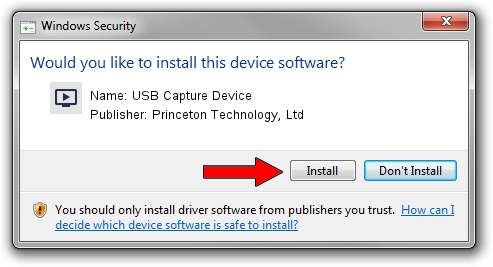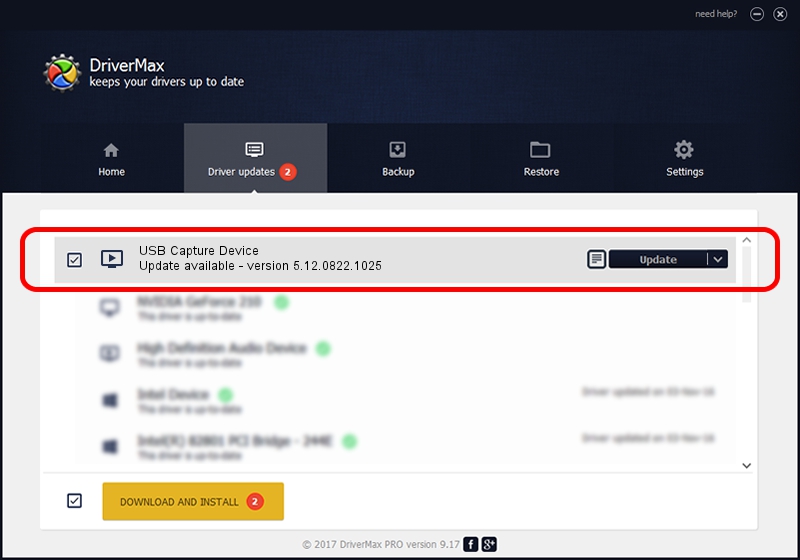Advertising seems to be blocked by your browser.
The ads help us provide this software and web site to you for free.
Please support our project by allowing our site to show ads.
Home /
Manufacturers /
Princeton Technology, Ltd /
USB Capture Device /
USB/VID_1B80&PID_E603&MI_02 /
5.12.0822.1025 Oct 25, 2012
Driver for Princeton Technology, Ltd USB Capture Device - downloading and installing it
USB Capture Device is a MEDIA device. The developer of this driver was Princeton Technology, Ltd. USB/VID_1B80&PID_E603&MI_02 is the matching hardware id of this device.
1. How to manually install Princeton Technology, Ltd USB Capture Device driver
- You can download from the link below the driver setup file for the Princeton Technology, Ltd USB Capture Device driver. The archive contains version 5.12.0822.1025 released on 2012-10-25 of the driver.
- Start the driver installer file from a user account with administrative rights. If your User Access Control (UAC) is running please confirm the installation of the driver and run the setup with administrative rights.
- Follow the driver setup wizard, which will guide you; it should be quite easy to follow. The driver setup wizard will scan your PC and will install the right driver.
- When the operation finishes shutdown and restart your computer in order to use the updated driver. As you can see it was quite smple to install a Windows driver!
Download size of the driver: 1093022 bytes (1.04 MB)
Driver rating 4 stars out of 94350 votes.
This driver is fully compatible with the following versions of Windows:
- This driver works on Windows 2000 64 bits
- This driver works on Windows Server 2003 64 bits
- This driver works on Windows XP 64 bits
- This driver works on Windows Vista 64 bits
- This driver works on Windows 7 64 bits
- This driver works on Windows 8 64 bits
- This driver works on Windows 8.1 64 bits
- This driver works on Windows 10 64 bits
- This driver works on Windows 11 64 bits
2. How to use DriverMax to install Princeton Technology, Ltd USB Capture Device driver
The most important advantage of using DriverMax is that it will install the driver for you in just a few seconds and it will keep each driver up to date, not just this one. How easy can you install a driver with DriverMax? Let's follow a few steps!
- Open DriverMax and press on the yellow button that says ~SCAN FOR DRIVER UPDATES NOW~. Wait for DriverMax to scan and analyze each driver on your PC.
- Take a look at the list of detected driver updates. Scroll the list down until you find the Princeton Technology, Ltd USB Capture Device driver. Click the Update button.
- That's it, you installed your first driver!

Jun 24 2016 7:04PM / Written by Daniel Statescu for DriverMax
follow @DanielStatescu