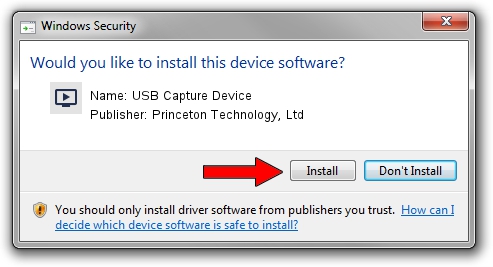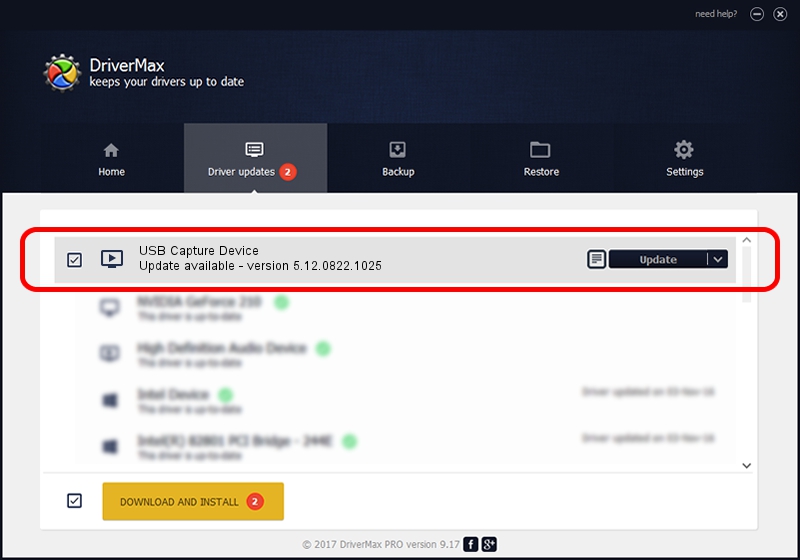Advertising seems to be blocked by your browser.
The ads help us provide this software and web site to you for free.
Please support our project by allowing our site to show ads.
Home /
Manufacturers /
Princeton Technology, Ltd /
USB Capture Device /
USB/VID_1B80&PID_E602 /
5.12.0822.1025 Oct 25, 2012
Download and install Princeton Technology, Ltd USB Capture Device driver
USB Capture Device is a MEDIA hardware device. This driver was developed by Princeton Technology, Ltd. The hardware id of this driver is USB/VID_1B80&PID_E602; this string has to match your hardware.
1. Manually install Princeton Technology, Ltd USB Capture Device driver
- Download the driver setup file for Princeton Technology, Ltd USB Capture Device driver from the link below. This is the download link for the driver version 5.12.0822.1025 dated 2012-10-25.
- Run the driver installation file from a Windows account with administrative rights. If your UAC (User Access Control) is started then you will have to confirm the installation of the driver and run the setup with administrative rights.
- Go through the driver setup wizard, which should be quite easy to follow. The driver setup wizard will analyze your PC for compatible devices and will install the driver.
- Shutdown and restart your PC and enjoy the fresh driver, it is as simple as that.
The file size of this driver is 1093022 bytes (1.04 MB)
Driver rating 4.4 stars out of 94362 votes.
This driver is compatible with the following versions of Windows:
- This driver works on Windows 2000 64 bits
- This driver works on Windows Server 2003 64 bits
- This driver works on Windows XP 64 bits
- This driver works on Windows Vista 64 bits
- This driver works on Windows 7 64 bits
- This driver works on Windows 8 64 bits
- This driver works on Windows 8.1 64 bits
- This driver works on Windows 10 64 bits
- This driver works on Windows 11 64 bits
2. How to install Princeton Technology, Ltd USB Capture Device driver using DriverMax
The advantage of using DriverMax is that it will setup the driver for you in just a few seconds and it will keep each driver up to date, not just this one. How easy can you install a driver with DriverMax? Let's see!
- Open DriverMax and press on the yellow button that says ~SCAN FOR DRIVER UPDATES NOW~. Wait for DriverMax to scan and analyze each driver on your PC.
- Take a look at the list of driver updates. Scroll the list down until you locate the Princeton Technology, Ltd USB Capture Device driver. Click the Update button.
- Enjoy using the updated driver! :)

Jun 24 2016 7:04PM / Written by Dan Armano for DriverMax
follow @danarm