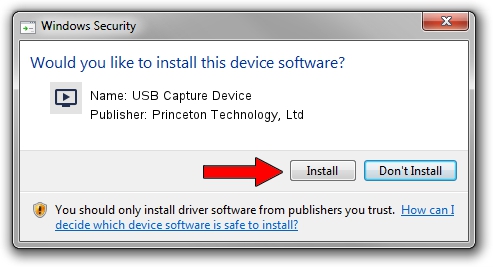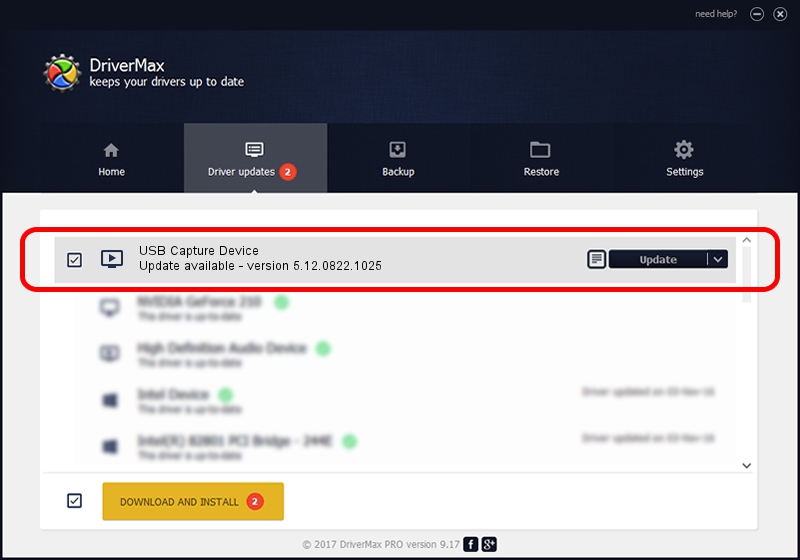Advertising seems to be blocked by your browser.
The ads help us provide this software and web site to you for free.
Please support our project by allowing our site to show ads.
Home /
Manufacturers /
Princeton Technology, Ltd /
USB Capture Device /
USB/VID_1B80&PID_E601&MI_00 /
5.12.0822.1025 Oct 25, 2012
Princeton Technology, Ltd USB Capture Device how to download and install the driver
USB Capture Device is a MEDIA device. The Windows version of this driver was developed by Princeton Technology, Ltd. USB/VID_1B80&PID_E601&MI_00 is the matching hardware id of this device.
1. Manually install Princeton Technology, Ltd USB Capture Device driver
- You can download from the link below the driver installer file for the Princeton Technology, Ltd USB Capture Device driver. The archive contains version 5.12.0822.1025 dated 2012-10-25 of the driver.
- Start the driver installer file from a user account with administrative rights. If your User Access Control Service (UAC) is enabled please accept of the driver and run the setup with administrative rights.
- Go through the driver installation wizard, which will guide you; it should be quite easy to follow. The driver installation wizard will analyze your computer and will install the right driver.
- When the operation finishes restart your computer in order to use the updated driver. It is as simple as that to install a Windows driver!
Size of this driver: 1093022 bytes (1.04 MB)
This driver received an average rating of 4.4 stars out of 94214 votes.
This driver is fully compatible with the following versions of Windows:
- This driver works on Windows 2000 64 bits
- This driver works on Windows Server 2003 64 bits
- This driver works on Windows XP 64 bits
- This driver works on Windows Vista 64 bits
- This driver works on Windows 7 64 bits
- This driver works on Windows 8 64 bits
- This driver works on Windows 8.1 64 bits
- This driver works on Windows 10 64 bits
- This driver works on Windows 11 64 bits
2. Installing the Princeton Technology, Ltd USB Capture Device driver using DriverMax: the easy way
The most important advantage of using DriverMax is that it will setup the driver for you in just a few seconds and it will keep each driver up to date. How can you install a driver using DriverMax? Let's take a look!
- Open DriverMax and press on the yellow button named ~SCAN FOR DRIVER UPDATES NOW~. Wait for DriverMax to scan and analyze each driver on your PC.
- Take a look at the list of driver updates. Search the list until you locate the Princeton Technology, Ltd USB Capture Device driver. Click on Update.
- Enjoy using the updated driver! :)

Jun 24 2016 7:04PM / Written by Dan Armano for DriverMax
follow @danarm