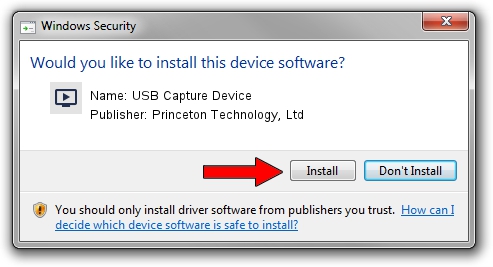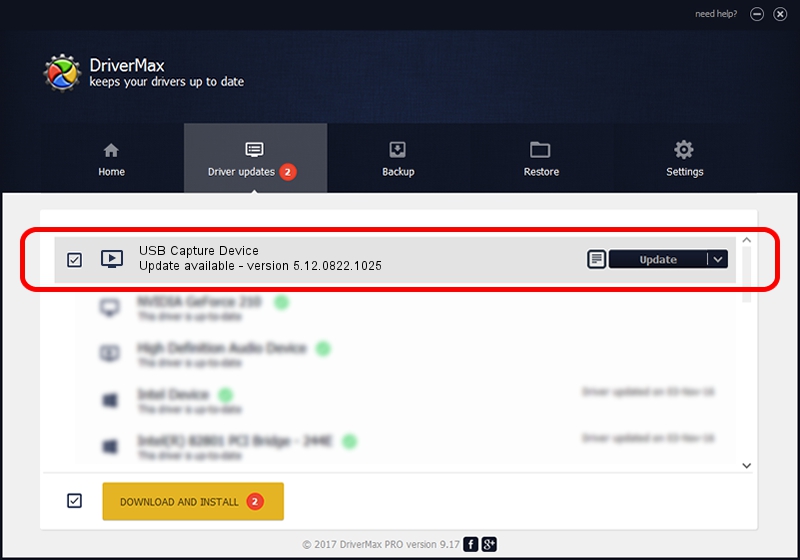Advertising seems to be blocked by your browser.
The ads help us provide this software and web site to you for free.
Please support our project by allowing our site to show ads.
Home /
Manufacturers /
Princeton Technology, Ltd /
USB Capture Device /
USB/VID_1B80&PID_E3D6 /
5.12.0822.1025 Oct 25, 2012
Princeton Technology, Ltd USB Capture Device - two ways of downloading and installing the driver
USB Capture Device is a MEDIA device. The developer of this driver was Princeton Technology, Ltd. USB/VID_1B80&PID_E3D6 is the matching hardware id of this device.
1. Princeton Technology, Ltd USB Capture Device - install the driver manually
- You can download from the link below the driver setup file for the Princeton Technology, Ltd USB Capture Device driver. The archive contains version 5.12.0822.1025 released on 2012-10-25 of the driver.
- Start the driver installer file from a user account with the highest privileges (rights). If your UAC (User Access Control) is enabled please accept of the driver and run the setup with administrative rights.
- Go through the driver setup wizard, which will guide you; it should be quite easy to follow. The driver setup wizard will scan your computer and will install the right driver.
- When the operation finishes shutdown and restart your PC in order to use the updated driver. As you can see it was quite smple to install a Windows driver!
File size of the driver: 1093022 bytes (1.04 MB)
Driver rating 4.4 stars out of 94271 votes.
This driver is compatible with the following versions of Windows:
- This driver works on Windows 2000 64 bits
- This driver works on Windows Server 2003 64 bits
- This driver works on Windows XP 64 bits
- This driver works on Windows Vista 64 bits
- This driver works on Windows 7 64 bits
- This driver works on Windows 8 64 bits
- This driver works on Windows 8.1 64 bits
- This driver works on Windows 10 64 bits
- This driver works on Windows 11 64 bits
2. The easy way: using DriverMax to install Princeton Technology, Ltd USB Capture Device driver
The most important advantage of using DriverMax is that it will setup the driver for you in the easiest possible way and it will keep each driver up to date. How can you install a driver with DriverMax? Let's take a look!
- Start DriverMax and press on the yellow button named ~SCAN FOR DRIVER UPDATES NOW~. Wait for DriverMax to scan and analyze each driver on your PC.
- Take a look at the list of available driver updates. Search the list until you find the Princeton Technology, Ltd USB Capture Device driver. Click the Update button.
- Enjoy using the updated driver! :)

Jun 24 2016 7:05PM / Written by Daniel Statescu for DriverMax
follow @DanielStatescu