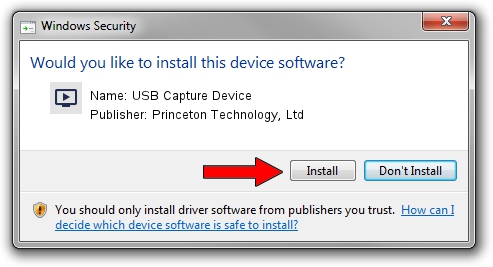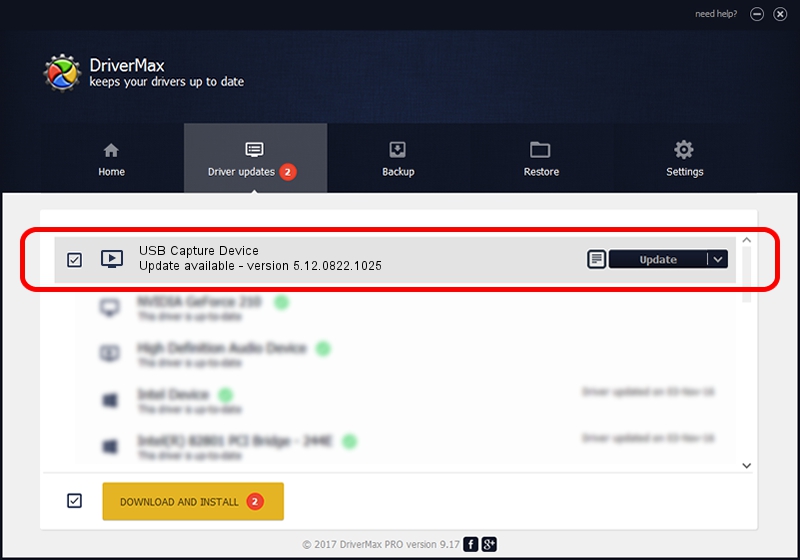Advertising seems to be blocked by your browser.
The ads help us provide this software and web site to you for free.
Please support our project by allowing our site to show ads.
Home /
Manufacturers /
Princeton Technology, Ltd /
USB Capture Device /
USB/VID_1B80&PID_E317&MI_00 /
5.12.0822.1025 Oct 25, 2012
Download and install Princeton Technology, Ltd USB Capture Device driver
USB Capture Device is a MEDIA device. The Windows version of this driver was developed by Princeton Technology, Ltd. The hardware id of this driver is USB/VID_1B80&PID_E317&MI_00; this string has to match your hardware.
1. Manually install Princeton Technology, Ltd USB Capture Device driver
- Download the setup file for Princeton Technology, Ltd USB Capture Device driver from the link below. This is the download link for the driver version 5.12.0822.1025 dated 2012-10-25.
- Start the driver installation file from a Windows account with administrative rights. If your User Access Control Service (UAC) is running then you will have to confirm the installation of the driver and run the setup with administrative rights.
- Follow the driver setup wizard, which should be quite straightforward. The driver setup wizard will scan your PC for compatible devices and will install the driver.
- Shutdown and restart your PC and enjoy the new driver, as you can see it was quite smple.
File size of the driver: 1093022 bytes (1.04 MB)
This driver was rated with an average of 4.8 stars by 94253 users.
This driver is fully compatible with the following versions of Windows:
- This driver works on Windows 2000 64 bits
- This driver works on Windows Server 2003 64 bits
- This driver works on Windows XP 64 bits
- This driver works on Windows Vista 64 bits
- This driver works on Windows 7 64 bits
- This driver works on Windows 8 64 bits
- This driver works on Windows 8.1 64 bits
- This driver works on Windows 10 64 bits
- This driver works on Windows 11 64 bits
2. How to use DriverMax to install Princeton Technology, Ltd USB Capture Device driver
The advantage of using DriverMax is that it will install the driver for you in the easiest possible way and it will keep each driver up to date. How can you install a driver using DriverMax? Let's take a look!
- Start DriverMax and click on the yellow button named ~SCAN FOR DRIVER UPDATES NOW~. Wait for DriverMax to scan and analyze each driver on your PC.
- Take a look at the list of available driver updates. Search the list until you find the Princeton Technology, Ltd USB Capture Device driver. Click the Update button.
- Finished installing the driver!

Jun 24 2016 7:04PM / Written by Andreea Kartman for DriverMax
follow @DeeaKartman