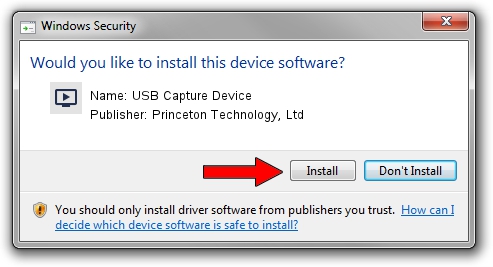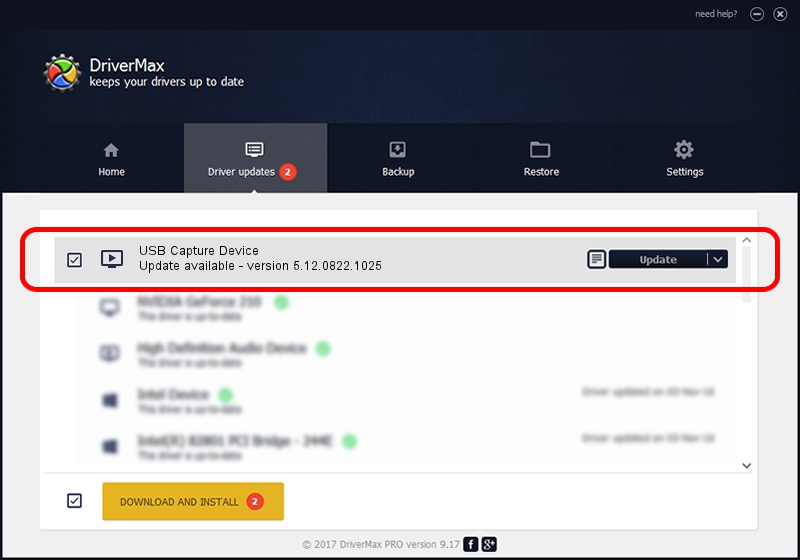Advertising seems to be blocked by your browser.
The ads help us provide this software and web site to you for free.
Please support our project by allowing our site to show ads.
Home /
Manufacturers /
Princeton Technology, Ltd /
USB Capture Device /
USB/VID_1B80&PID_E30F /
5.12.0822.1025 Oct 25, 2012
Princeton Technology, Ltd USB Capture Device driver download and installation
USB Capture Device is a MEDIA hardware device. This Windows driver was developed by Princeton Technology, Ltd. In order to make sure you are downloading the exact right driver the hardware id is USB/VID_1B80&PID_E30F.
1. Princeton Technology, Ltd USB Capture Device driver - how to install it manually
- You can download from the link below the driver installer file for the Princeton Technology, Ltd USB Capture Device driver. The archive contains version 5.12.0822.1025 released on 2012-10-25 of the driver.
- Run the driver installer file from a user account with the highest privileges (rights). If your User Access Control Service (UAC) is started please accept of the driver and run the setup with administrative rights.
- Follow the driver installation wizard, which will guide you; it should be pretty easy to follow. The driver installation wizard will analyze your PC and will install the right driver.
- When the operation finishes restart your PC in order to use the updated driver. It is as simple as that to install a Windows driver!
Size of this driver: 1093022 bytes (1.04 MB)
Driver rating 4 stars out of 94262 votes.
This driver is compatible with the following versions of Windows:
- This driver works on Windows 2000 64 bits
- This driver works on Windows Server 2003 64 bits
- This driver works on Windows XP 64 bits
- This driver works on Windows Vista 64 bits
- This driver works on Windows 7 64 bits
- This driver works on Windows 8 64 bits
- This driver works on Windows 8.1 64 bits
- This driver works on Windows 10 64 bits
- This driver works on Windows 11 64 bits
2. How to install Princeton Technology, Ltd USB Capture Device driver using DriverMax
The advantage of using DriverMax is that it will setup the driver for you in the easiest possible way and it will keep each driver up to date. How easy can you install a driver using DriverMax? Let's see!
- Start DriverMax and press on the yellow button named ~SCAN FOR DRIVER UPDATES NOW~. Wait for DriverMax to scan and analyze each driver on your PC.
- Take a look at the list of detected driver updates. Search the list until you locate the Princeton Technology, Ltd USB Capture Device driver. Click the Update button.
- That's it, you installed your first driver!

Jun 24 2016 7:05PM / Written by Dan Armano for DriverMax
follow @danarm