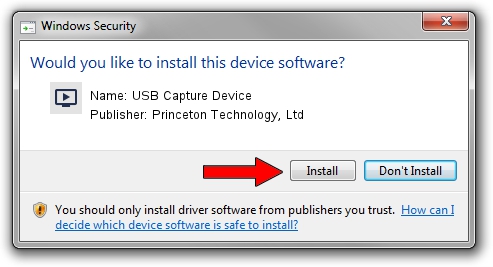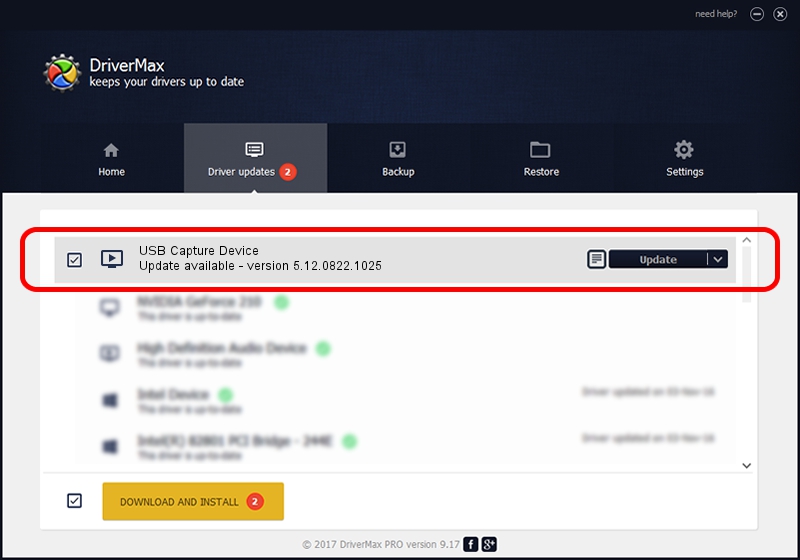Advertising seems to be blocked by your browser.
The ads help us provide this software and web site to you for free.
Please support our project by allowing our site to show ads.
Home /
Manufacturers /
Princeton Technology, Ltd /
USB Capture Device /
USB/VID_1B80&PID_E302&MI_00 /
5.12.0822.1025 Oct 25, 2012
Princeton Technology, Ltd USB Capture Device driver download and installation
USB Capture Device is a MEDIA hardware device. The developer of this driver was Princeton Technology, Ltd. In order to make sure you are downloading the exact right driver the hardware id is USB/VID_1B80&PID_E302&MI_00.
1. Install Princeton Technology, Ltd USB Capture Device driver manually
- You can download from the link below the driver installer file for the Princeton Technology, Ltd USB Capture Device driver. The archive contains version 5.12.0822.1025 dated 2012-10-25 of the driver.
- Run the driver installer file from a user account with administrative rights. If your UAC (User Access Control) is started please accept of the driver and run the setup with administrative rights.
- Follow the driver setup wizard, which will guide you; it should be pretty easy to follow. The driver setup wizard will scan your computer and will install the right driver.
- When the operation finishes shutdown and restart your computer in order to use the updated driver. As you can see it was quite smple to install a Windows driver!
File size of the driver: 1093022 bytes (1.04 MB)
This driver was rated with an average of 4.5 stars by 94153 users.
This driver will work for the following versions of Windows:
- This driver works on Windows 2000 64 bits
- This driver works on Windows Server 2003 64 bits
- This driver works on Windows XP 64 bits
- This driver works on Windows Vista 64 bits
- This driver works on Windows 7 64 bits
- This driver works on Windows 8 64 bits
- This driver works on Windows 8.1 64 bits
- This driver works on Windows 10 64 bits
- This driver works on Windows 11 64 bits
2. Using DriverMax to install Princeton Technology, Ltd USB Capture Device driver
The advantage of using DriverMax is that it will install the driver for you in the easiest possible way and it will keep each driver up to date. How can you install a driver with DriverMax? Let's see!
- Open DriverMax and click on the yellow button named ~SCAN FOR DRIVER UPDATES NOW~. Wait for DriverMax to scan and analyze each driver on your PC.
- Take a look at the list of driver updates. Search the list until you find the Princeton Technology, Ltd USB Capture Device driver. Click the Update button.
- That's it, you installed your first driver!

Jun 24 2016 7:05PM / Written by Andreea Kartman for DriverMax
follow @DeeaKartman