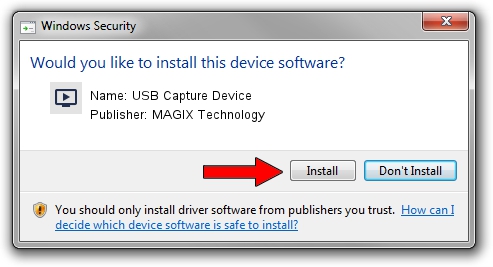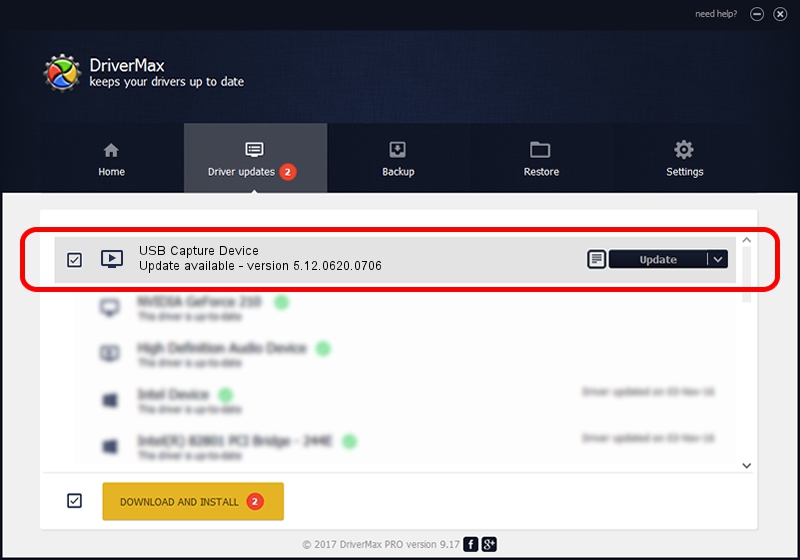Advertising seems to be blocked by your browser.
The ads help us provide this software and web site to you for free.
Please support our project by allowing our site to show ads.
Home /
Manufacturers /
MAGIX Technology /
USB Capture Device /
USB/VID_1B80&PID_E319&MI_00 /
5.12.0620.0706 Jul 06, 2012
Driver for MAGIX Technology USB Capture Device - downloading and installing it
USB Capture Device is a MEDIA device. The Windows version of this driver was developed by MAGIX Technology. In order to make sure you are downloading the exact right driver the hardware id is USB/VID_1B80&PID_E319&MI_00.
1. Install MAGIX Technology USB Capture Device driver manually
- Download the setup file for MAGIX Technology USB Capture Device driver from the link below. This is the download link for the driver version 5.12.0620.0706 dated 2012-07-06.
- Start the driver setup file from a Windows account with the highest privileges (rights). If your UAC (User Access Control) is started then you will have to accept of the driver and run the setup with administrative rights.
- Go through the driver installation wizard, which should be pretty straightforward. The driver installation wizard will scan your PC for compatible devices and will install the driver.
- Restart your computer and enjoy the new driver, it is as simple as that.
Size of this driver: 1087838 bytes (1.04 MB)
This driver was installed by many users and received an average rating of 4.9 stars out of 52904 votes.
This driver is fully compatible with the following versions of Windows:
- This driver works on Windows 2000 64 bits
- This driver works on Windows Server 2003 64 bits
- This driver works on Windows XP 64 bits
- This driver works on Windows Vista 64 bits
- This driver works on Windows 7 64 bits
- This driver works on Windows 8 64 bits
- This driver works on Windows 8.1 64 bits
- This driver works on Windows 10 64 bits
- This driver works on Windows 11 64 bits
2. How to install MAGIX Technology USB Capture Device driver using DriverMax
The most important advantage of using DriverMax is that it will install the driver for you in the easiest possible way and it will keep each driver up to date, not just this one. How easy can you install a driver with DriverMax? Let's take a look!
- Open DriverMax and click on the yellow button that says ~SCAN FOR DRIVER UPDATES NOW~. Wait for DriverMax to analyze each driver on your PC.
- Take a look at the list of detected driver updates. Search the list until you find the MAGIX Technology USB Capture Device driver. Click the Update button.
- That's all, the driver is now installed!

Aug 1 2016 9:36AM / Written by Dan Armano for DriverMax
follow @danarm