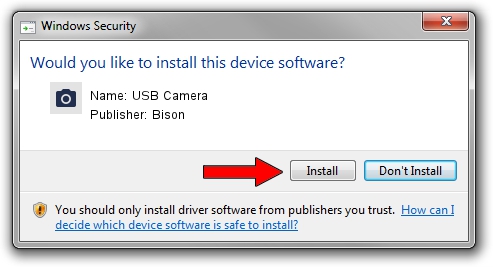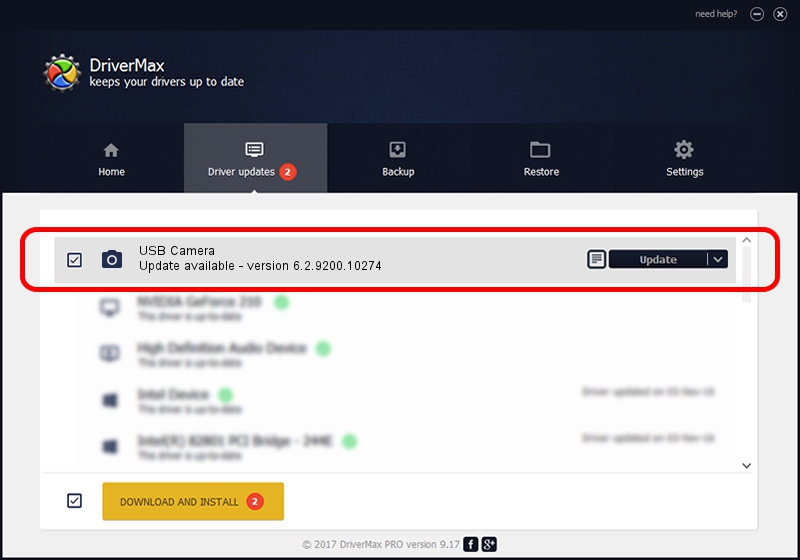Advertising seems to be blocked by your browser.
The ads help us provide this software and web site to you for free.
Please support our project by allowing our site to show ads.
Home /
Manufacturers /
Bison /
USB Camera /
USB/VID_5986&PID_051E&MI_00 /
6.2.9200.10274 Apr 25, 2014
Bison USB Camera how to download and install the driver
USB Camera is a Imaging Devices device. This Windows driver was developed by Bison. USB/VID_5986&PID_051E&MI_00 is the matching hardware id of this device.
1. Manually install Bison USB Camera driver
- Download the driver setup file for Bison USB Camera driver from the location below. This download link is for the driver version 6.2.9200.10274 released on 2014-04-25.
- Run the driver installation file from a Windows account with the highest privileges (rights). If your User Access Control (UAC) is started then you will have to confirm the installation of the driver and run the setup with administrative rights.
- Go through the driver setup wizard, which should be pretty straightforward. The driver setup wizard will scan your PC for compatible devices and will install the driver.
- Shutdown and restart your PC and enjoy the updated driver, it is as simple as that.
This driver was installed by many users and received an average rating of 3.8 stars out of 37756 votes.
2. How to use DriverMax to install Bison USB Camera driver
The most important advantage of using DriverMax is that it will install the driver for you in the easiest possible way and it will keep each driver up to date. How can you install a driver using DriverMax? Let's see!
- Start DriverMax and push on the yellow button named ~SCAN FOR DRIVER UPDATES NOW~. Wait for DriverMax to scan and analyze each driver on your computer.
- Take a look at the list of available driver updates. Scroll the list down until you locate the Bison USB Camera driver. Click on Update.
- Finished installing the driver!

Jun 29 2016 8:46PM / Written by Daniel Statescu for DriverMax
follow @DanielStatescu