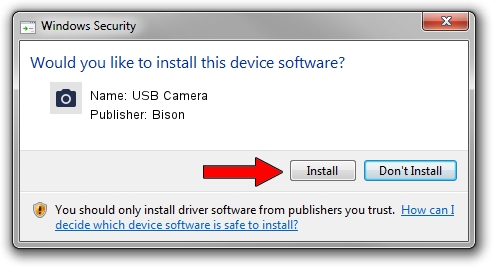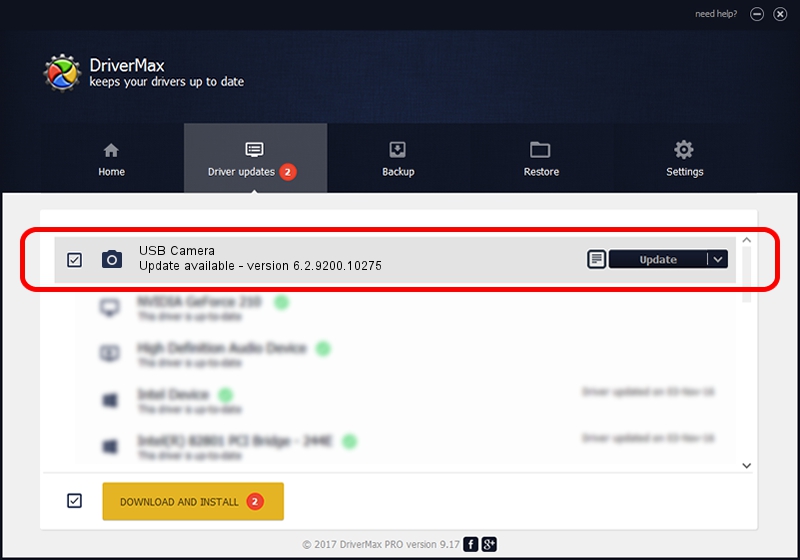Advertising seems to be blocked by your browser.
The ads help us provide this software and web site to you for free.
Please support our project by allowing our site to show ads.
Home /
Manufacturers /
Bison /
USB Camera /
USB/VID_5986&PID_0513&MI_00 /
6.2.9200.10275 May 02, 2014
Bison USB Camera how to download and install the driver
USB Camera is a Imaging Devices hardware device. The Windows version of this driver was developed by Bison. In order to make sure you are downloading the exact right driver the hardware id is USB/VID_5986&PID_0513&MI_00.
1. Bison USB Camera driver - how to install it manually
- Download the driver setup file for Bison USB Camera driver from the link below. This download link is for the driver version 6.2.9200.10275 dated 2014-05-02.
- Run the driver setup file from a Windows account with administrative rights. If your User Access Control Service (UAC) is started then you will have to accept of the driver and run the setup with administrative rights.
- Follow the driver setup wizard, which should be pretty straightforward. The driver setup wizard will analyze your PC for compatible devices and will install the driver.
- Shutdown and restart your computer and enjoy the updated driver, it is as simple as that.
Driver rating 3.3 stars out of 5262 votes.
2. Installing the Bison USB Camera driver using DriverMax: the easy way
The most important advantage of using DriverMax is that it will install the driver for you in just a few seconds and it will keep each driver up to date. How can you install a driver with DriverMax? Let's take a look!
- Start DriverMax and press on the yellow button named ~SCAN FOR DRIVER UPDATES NOW~. Wait for DriverMax to analyze each driver on your PC.
- Take a look at the list of available driver updates. Search the list until you find the Bison USB Camera driver. Click the Update button.
- Finished installing the driver!

Jun 20 2016 12:48PM / Written by Dan Armano for DriverMax
follow @danarm