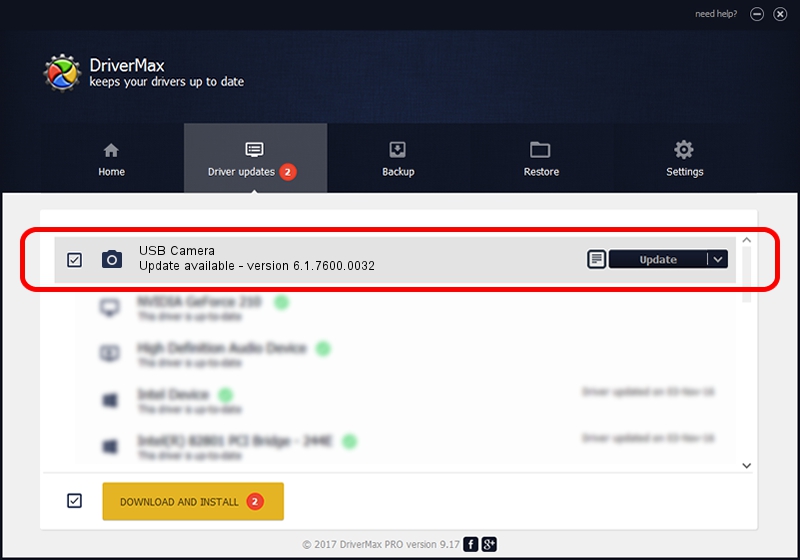Advertising seems to be blocked by your browser.
The ads help us provide this software and web site to you for free.
Please support our project by allowing our site to show ads.
Home /
Manufacturers /
Bison /
USB Camera /
USB/VID_0bda&PID_58F8&MI_00 /
6.1.7600.0032 Mar 08, 2010
Bison USB Camera how to download and install the driver
USB Camera is a Imaging Devices hardware device. The developer of this driver was Bison. The hardware id of this driver is USB/VID_0bda&PID_58F8&MI_00; this string has to match your hardware.
1. Install Bison USB Camera driver manually
- You can download from the link below the driver installer file for the Bison USB Camera driver. The archive contains version 6.1.7600.0032 dated 2010-03-08 of the driver.
- Run the driver installer file from a user account with administrative rights. If your UAC (User Access Control) is started please confirm the installation of the driver and run the setup with administrative rights.
- Go through the driver setup wizard, which will guide you; it should be pretty easy to follow. The driver setup wizard will analyze your PC and will install the right driver.
- When the operation finishes restart your computer in order to use the updated driver. As you can see it was quite smple to install a Windows driver!
File size of the driver: 344188 bytes (336.12 KB)
This driver received an average rating of 5 stars out of 51222 votes.
This driver is fully compatible with the following versions of Windows:
- This driver works on Windows 2000 32 bits
- This driver works on Windows Server 2003 32 bits
- This driver works on Windows XP 32 bits
- This driver works on Windows Vista 32 bits
- This driver works on Windows 7 32 bits
- This driver works on Windows 8 32 bits
- This driver works on Windows 8.1 32 bits
- This driver works on Windows 10 32 bits
- This driver works on Windows 11 32 bits
2. How to use DriverMax to install Bison USB Camera driver
The advantage of using DriverMax is that it will setup the driver for you in just a few seconds and it will keep each driver up to date, not just this one. How can you install a driver with DriverMax? Let's take a look!
- Open DriverMax and press on the yellow button named ~SCAN FOR DRIVER UPDATES NOW~. Wait for DriverMax to scan and analyze each driver on your computer.
- Take a look at the list of available driver updates. Search the list until you find the Bison USB Camera driver. Click the Update button.
- Finished installing the driver!

Jul 6 2016 10:12PM / Written by Andreea Kartman for DriverMax
follow @DeeaKartman