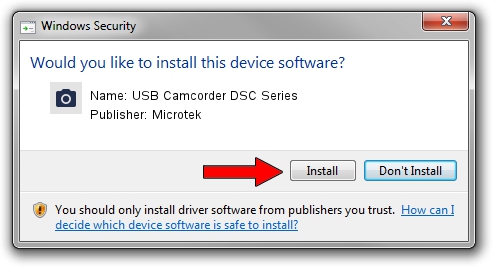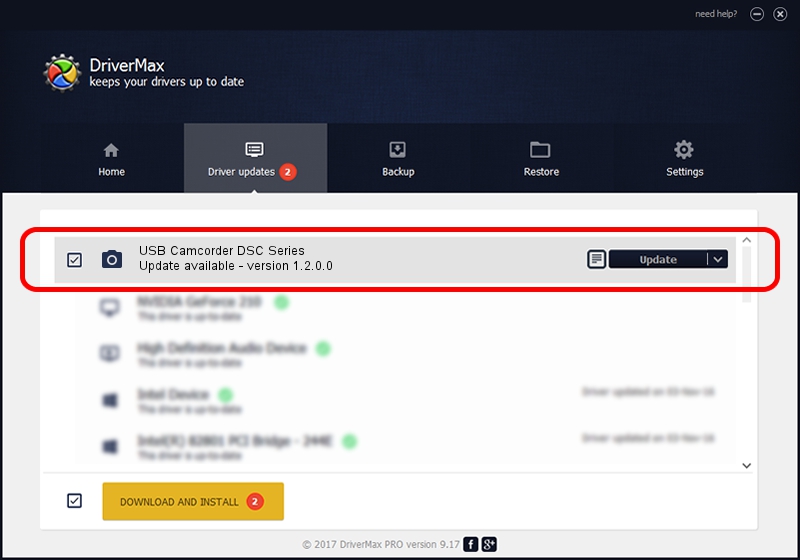Advertising seems to be blocked by your browser.
The ads help us provide this software and web site to you for free.
Please support our project by allowing our site to show ads.
Home /
Manufacturers /
Microtek /
USB Camcorder DSC Series /
USB/VID_05DA&PID_1051&MI_01 /
1.2.0.0 May 13, 2003
Driver for Microtek USB Camcorder DSC Series - downloading and installing it
USB Camcorder DSC Series is a Imaging Devices hardware device. The developer of this driver was Microtek. In order to make sure you are downloading the exact right driver the hardware id is USB/VID_05DA&PID_1051&MI_01.
1. How to manually install Microtek USB Camcorder DSC Series driver
- Download the driver setup file for Microtek USB Camcorder DSC Series driver from the link below. This is the download link for the driver version 1.2.0.0 dated 2003-05-13.
- Run the driver installation file from a Windows account with administrative rights. If your User Access Control Service (UAC) is enabled then you will have to confirm the installation of the driver and run the setup with administrative rights.
- Follow the driver setup wizard, which should be quite straightforward. The driver setup wizard will scan your PC for compatible devices and will install the driver.
- Restart your PC and enjoy the fresh driver, as you can see it was quite smple.
Size of this driver: 14782 bytes (14.44 KB)
This driver received an average rating of 4.4 stars out of 57959 votes.
This driver will work for the following versions of Windows:
- This driver works on Windows 2000 32 bits
- This driver works on Windows Server 2003 32 bits
- This driver works on Windows XP 32 bits
- This driver works on Windows Vista 32 bits
- This driver works on Windows 7 32 bits
- This driver works on Windows 8 32 bits
- This driver works on Windows 8.1 32 bits
- This driver works on Windows 10 32 bits
- This driver works on Windows 11 32 bits
2. The easy way: using DriverMax to install Microtek USB Camcorder DSC Series driver
The most important advantage of using DriverMax is that it will install the driver for you in the easiest possible way and it will keep each driver up to date. How easy can you install a driver using DriverMax? Let's see!
- Start DriverMax and press on the yellow button named ~SCAN FOR DRIVER UPDATES NOW~. Wait for DriverMax to analyze each driver on your computer.
- Take a look at the list of detected driver updates. Search the list until you find the Microtek USB Camcorder DSC Series driver. Click the Update button.
- Finished installing the driver!

Aug 5 2016 11:02PM / Written by Dan Armano for DriverMax
follow @danarm