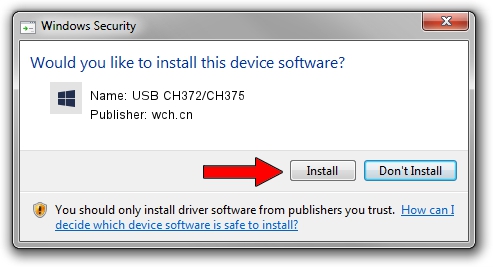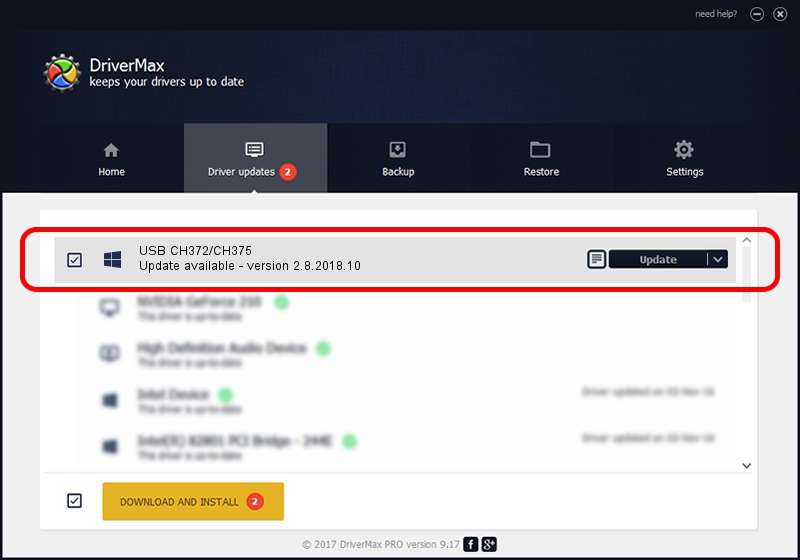Advertising seems to be blocked by your browser.
The ads help us provide this software and web site to you for free.
Please support our project by allowing our site to show ads.
wch.cn USB CH372/CH375 driver download and installation
USB CH372/CH375 is a WCH device. This Windows driver was developed by wch.cn. The hardware id of this driver is USB/VID_1A86&PID_5537.
1. wch.cn USB CH372/CH375 - install the driver manually
- Download the setup file for wch.cn USB CH372/CH375 driver from the location below. This download link is for the driver version 2.8.2018.10 dated 2018-10-19.
- Start the driver installation file from a Windows account with administrative rights. If your User Access Control Service (UAC) is running then you will have to confirm the installation of the driver and run the setup with administrative rights.
- Follow the driver installation wizard, which should be pretty easy to follow. The driver installation wizard will analyze your PC for compatible devices and will install the driver.
- Restart your computer and enjoy the updated driver, as you can see it was quite smple.
The file size of this driver is 41505 bytes (40.53 KB)
This driver received an average rating of 5 stars out of 44215 votes.
This driver is fully compatible with the following versions of Windows:
- This driver works on Windows 2000 64 bits
- This driver works on Windows Server 2003 64 bits
- This driver works on Windows XP 64 bits
- This driver works on Windows Vista 64 bits
- This driver works on Windows 7 64 bits
- This driver works on Windows 8 64 bits
- This driver works on Windows 8.1 64 bits
- This driver works on Windows 10 64 bits
- This driver works on Windows 11 64 bits
2. Installing the wch.cn USB CH372/CH375 driver using DriverMax: the easy way
The most important advantage of using DriverMax is that it will setup the driver for you in just a few seconds and it will keep each driver up to date. How can you install a driver using DriverMax? Let's follow a few steps!
- Open DriverMax and press on the yellow button that says ~SCAN FOR DRIVER UPDATES NOW~. Wait for DriverMax to scan and analyze each driver on your computer.
- Take a look at the list of driver updates. Scroll the list down until you locate the wch.cn USB CH372/CH375 driver. Click the Update button.
- Enjoy using the updated driver! :)

Jul 26 2024 5:02AM / Written by Andreea Kartman for DriverMax
follow @DeeaKartman