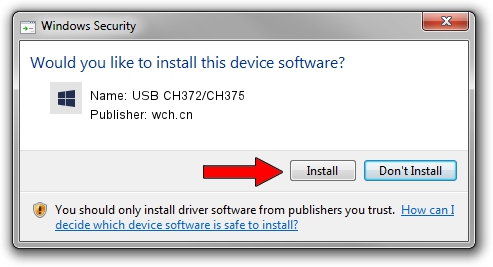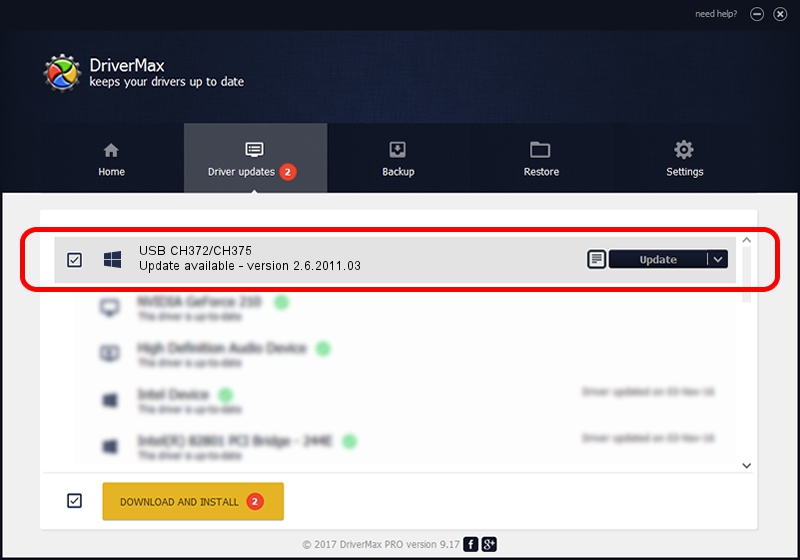Advertising seems to be blocked by your browser.
The ads help us provide this software and web site to you for free.
Please support our project by allowing our site to show ads.
Download and install wch.cn USB CH372/CH375 driver
USB CH372/CH375 is a WCH hardware device. This driver was developed by wch.cn. In order to make sure you are downloading the exact right driver the hardware id is USB/VID_1A86&PID_5537.
1. Manually install wch.cn USB CH372/CH375 driver
- You can download from the link below the driver setup file for the wch.cn USB CH372/CH375 driver. The archive contains version 2.6.2011.03 dated 2011-03-14 of the driver.
- Run the driver installer file from a user account with the highest privileges (rights). If your User Access Control Service (UAC) is started please confirm the installation of the driver and run the setup with administrative rights.
- Follow the driver installation wizard, which will guide you; it should be pretty easy to follow. The driver installation wizard will analyze your PC and will install the right driver.
- When the operation finishes shutdown and restart your PC in order to use the updated driver. As you can see it was quite smple to install a Windows driver!
Size of this driver: 27232 bytes (26.59 KB)
Driver rating 4.7 stars out of 43264 votes.
This driver is fully compatible with the following versions of Windows:
- This driver works on Windows 2000 32 bits
- This driver works on Windows Server 2003 32 bits
- This driver works on Windows XP 32 bits
- This driver works on Windows Vista 32 bits
- This driver works on Windows 7 32 bits
- This driver works on Windows 8 32 bits
- This driver works on Windows 8.1 32 bits
- This driver works on Windows 10 32 bits
- This driver works on Windows 11 32 bits
2. The easy way: using DriverMax to install wch.cn USB CH372/CH375 driver
The most important advantage of using DriverMax is that it will install the driver for you in the easiest possible way and it will keep each driver up to date, not just this one. How can you install a driver with DriverMax? Let's follow a few steps!
- Open DriverMax and press on the yellow button that says ~SCAN FOR DRIVER UPDATES NOW~. Wait for DriverMax to scan and analyze each driver on your PC.
- Take a look at the list of detected driver updates. Search the list until you locate the wch.cn USB CH372/CH375 driver. Click the Update button.
- That's all, the driver is now installed!

Aug 2 2016 9:07AM / Written by Andreea Kartman for DriverMax
follow @DeeaKartman