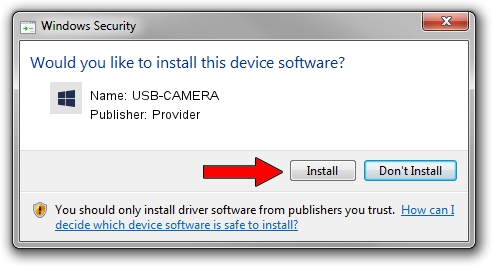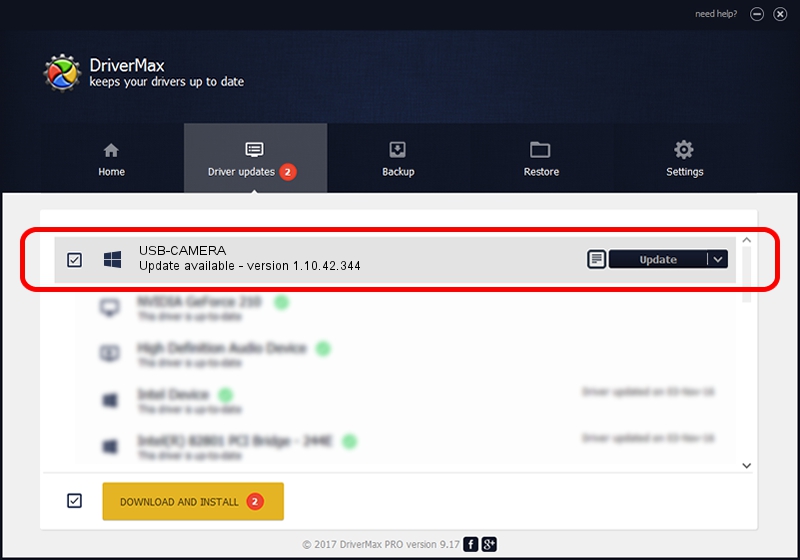Advertising seems to be blocked by your browser.
The ads help us provide this software and web site to you for free.
Please support our project by allowing our site to show ads.
Provider USB-CAMERA how to download and install the driver
USB-CAMERA is a UsbCamera device. This Windows driver was developed by Provider. In order to make sure you are downloading the exact right driver the hardware id is USB/VID_04B4&PID_D000.
1. Provider USB-CAMERA driver - how to install it manually
- Download the setup file for Provider USB-CAMERA driver from the location below. This is the download link for the driver version 1.10.42.344 dated 2019-09-18.
- Start the driver setup file from a Windows account with administrative rights. If your User Access Control (UAC) is started then you will have to accept of the driver and run the setup with administrative rights.
- Go through the driver setup wizard, which should be pretty straightforward. The driver setup wizard will scan your PC for compatible devices and will install the driver.
- Restart your computer and enjoy the updated driver, as you can see it was quite smple.
File size of the driver: 102793 bytes (100.38 KB)
This driver was installed by many users and received an average rating of 4 stars out of 49928 votes.
This driver is fully compatible with the following versions of Windows:
- This driver works on Windows 2000 64 bits
- This driver works on Windows Server 2003 64 bits
- This driver works on Windows XP 64 bits
- This driver works on Windows Vista 64 bits
- This driver works on Windows 7 64 bits
- This driver works on Windows 8 64 bits
- This driver works on Windows 8.1 64 bits
- This driver works on Windows 10 64 bits
- This driver works on Windows 11 64 bits
2. How to use DriverMax to install Provider USB-CAMERA driver
The advantage of using DriverMax is that it will install the driver for you in just a few seconds and it will keep each driver up to date, not just this one. How can you install a driver with DriverMax? Let's take a look!
- Open DriverMax and click on the yellow button named ~SCAN FOR DRIVER UPDATES NOW~. Wait for DriverMax to scan and analyze each driver on your computer.
- Take a look at the list of detected driver updates. Search the list until you find the Provider USB-CAMERA driver. Click the Update button.
- That's all, the driver is now installed!

Aug 19 2024 9:11PM / Written by Daniel Statescu for DriverMax
follow @DanielStatescu