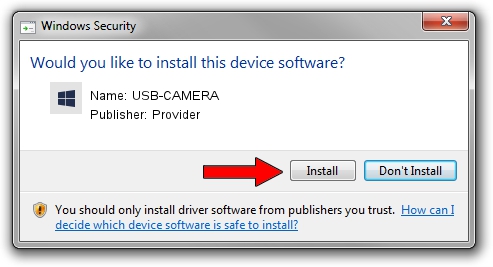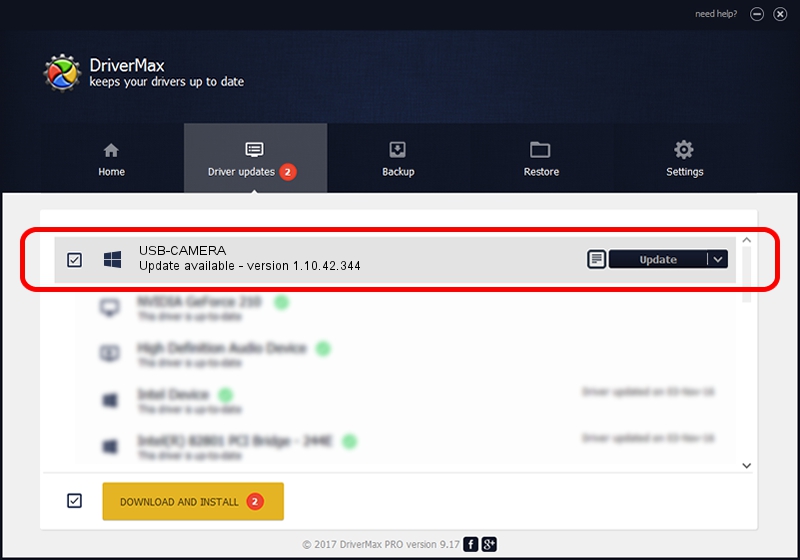Advertising seems to be blocked by your browser.
The ads help us provide this software and web site to you for free.
Please support our project by allowing our site to show ads.
Provider USB-CAMERA how to download and install the driver
USB-CAMERA is a UsbCamera hardware device. The developer of this driver was Provider. The hardware id of this driver is USB/VID_04B4&PID_C000.
1. Manually install Provider USB-CAMERA driver
- You can download from the link below the driver setup file for the Provider USB-CAMERA driver. The archive contains version 1.10.42.344 dated 2019-09-18 of the driver.
- Start the driver installer file from a user account with the highest privileges (rights). If your User Access Control Service (UAC) is running please confirm the installation of the driver and run the setup with administrative rights.
- Follow the driver setup wizard, which will guide you; it should be quite easy to follow. The driver setup wizard will analyze your PC and will install the right driver.
- When the operation finishes restart your PC in order to use the updated driver. It is as simple as that to install a Windows driver!
The file size of this driver is 102793 bytes (100.38 KB)
This driver was installed by many users and received an average rating of 4.5 stars out of 50273 votes.
This driver was released for the following versions of Windows:
- This driver works on Windows 2000 64 bits
- This driver works on Windows Server 2003 64 bits
- This driver works on Windows XP 64 bits
- This driver works on Windows Vista 64 bits
- This driver works on Windows 7 64 bits
- This driver works on Windows 8 64 bits
- This driver works on Windows 8.1 64 bits
- This driver works on Windows 10 64 bits
- This driver works on Windows 11 64 bits
2. Using DriverMax to install Provider USB-CAMERA driver
The most important advantage of using DriverMax is that it will install the driver for you in the easiest possible way and it will keep each driver up to date, not just this one. How can you install a driver with DriverMax? Let's follow a few steps!
- Open DriverMax and push on the yellow button named ~SCAN FOR DRIVER UPDATES NOW~. Wait for DriverMax to analyze each driver on your computer.
- Take a look at the list of available driver updates. Search the list until you find the Provider USB-CAMERA driver. Click the Update button.
- That's all, the driver is now installed!

Aug 19 2024 9:05PM / Written by Dan Armano for DriverMax
follow @danarm