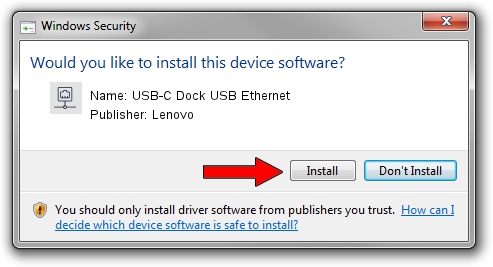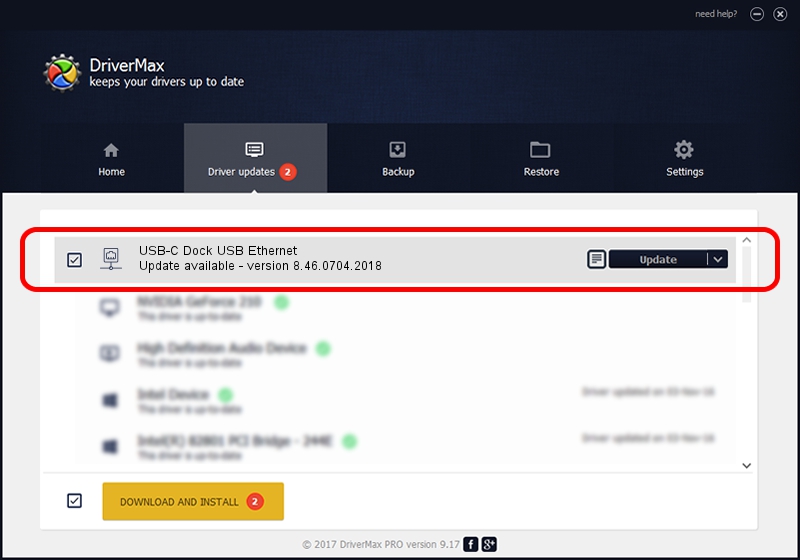Advertising seems to be blocked by your browser.
The ads help us provide this software and web site to you for free.
Please support our project by allowing our site to show ads.
Home /
Manufacturers /
Lenovo /
USB-C Dock USB Ethernet /
USB/VID_17EF&PID_3062&REV_3111 /
8.46.0704.2018 Jul 04, 2018
Download and install Lenovo USB-C Dock USB Ethernet driver
USB-C Dock USB Ethernet is a Network Adapters device. This Windows driver was developed by Lenovo. USB/VID_17EF&PID_3062&REV_3111 is the matching hardware id of this device.
1. Install Lenovo USB-C Dock USB Ethernet driver manually
- You can download from the link below the driver installer file for the Lenovo USB-C Dock USB Ethernet driver. The archive contains version 8.46.0704.2018 dated 2018-07-04 of the driver.
- Start the driver installer file from a user account with the highest privileges (rights). If your User Access Control Service (UAC) is started please accept of the driver and run the setup with administrative rights.
- Go through the driver setup wizard, which will guide you; it should be pretty easy to follow. The driver setup wizard will analyze your PC and will install the right driver.
- When the operation finishes restart your computer in order to use the updated driver. It is as simple as that to install a Windows driver!
Driver file size: 356337 bytes (347.99 KB)
Driver rating 4.6 stars out of 40188 votes.
This driver is compatible with the following versions of Windows:
- This driver works on Windows 8 64 bits
- This driver works on Windows 8.1 64 bits
- This driver works on Windows 10 64 bits
- This driver works on Windows 11 64 bits
2. How to install Lenovo USB-C Dock USB Ethernet driver using DriverMax
The advantage of using DriverMax is that it will setup the driver for you in just a few seconds and it will keep each driver up to date. How can you install a driver with DriverMax? Let's follow a few steps!
- Open DriverMax and press on the yellow button named ~SCAN FOR DRIVER UPDATES NOW~. Wait for DriverMax to scan and analyze each driver on your computer.
- Take a look at the list of detected driver updates. Scroll the list down until you locate the Lenovo USB-C Dock USB Ethernet driver. Click the Update button.
- That's all, the driver is now installed!

Jun 21 2024 10:04PM / Written by Daniel Statescu for DriverMax
follow @DanielStatescu