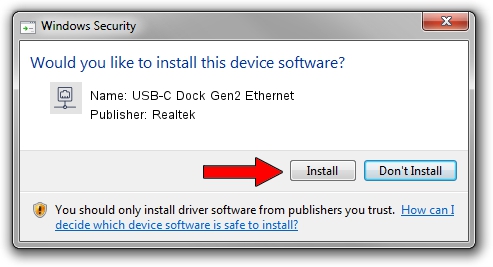Advertising seems to be blocked by your browser.
The ads help us provide this software and web site to you for free.
Please support our project by allowing our site to show ads.
Home /
Manufacturers /
Realtek /
USB-C Dock Gen2 Ethernet /
USB/VID_17EF&PID_A387&REV_3113 /
11.03.20.1014 Oct 14, 2021
Download and install Realtek USB-C Dock Gen2 Ethernet driver
USB-C Dock Gen2 Ethernet is a Network Adapters device. This Windows driver was developed by Realtek. The hardware id of this driver is USB/VID_17EF&PID_A387&REV_3113.
1. Install Realtek USB-C Dock Gen2 Ethernet driver manually
- Download the driver setup file for Realtek USB-C Dock Gen2 Ethernet driver from the location below. This is the download link for the driver version 11.03.20.1014 dated 2021-10-14.
- Start the driver setup file from a Windows account with administrative rights. If your User Access Control (UAC) is enabled then you will have to confirm the installation of the driver and run the setup with administrative rights.
- Go through the driver setup wizard, which should be quite straightforward. The driver setup wizard will analyze your PC for compatible devices and will install the driver.
- Shutdown and restart your PC and enjoy the updated driver, it is as simple as that.
File size of the driver: 626408 bytes (611.73 KB)
Driver rating 4.5 stars out of 3537 votes.
This driver was released for the following versions of Windows:
- This driver works on Windows 10 64 bits
- This driver works on Windows 11 64 bits
2. Installing the Realtek USB-C Dock Gen2 Ethernet driver using DriverMax: the easy way
The advantage of using DriverMax is that it will install the driver for you in just a few seconds and it will keep each driver up to date, not just this one. How can you install a driver using DriverMax? Let's follow a few steps!
- Start DriverMax and click on the yellow button that says ~SCAN FOR DRIVER UPDATES NOW~. Wait for DriverMax to scan and analyze each driver on your computer.
- Take a look at the list of driver updates. Scroll the list down until you locate the Realtek USB-C Dock Gen2 Ethernet driver. Click on Update.
- Enjoy using the updated driver! :)

Aug 12 2024 6:31PM / Written by Dan Armano for DriverMax
follow @danarm