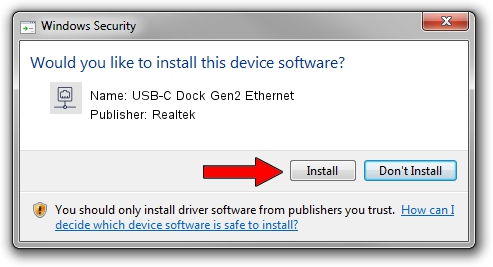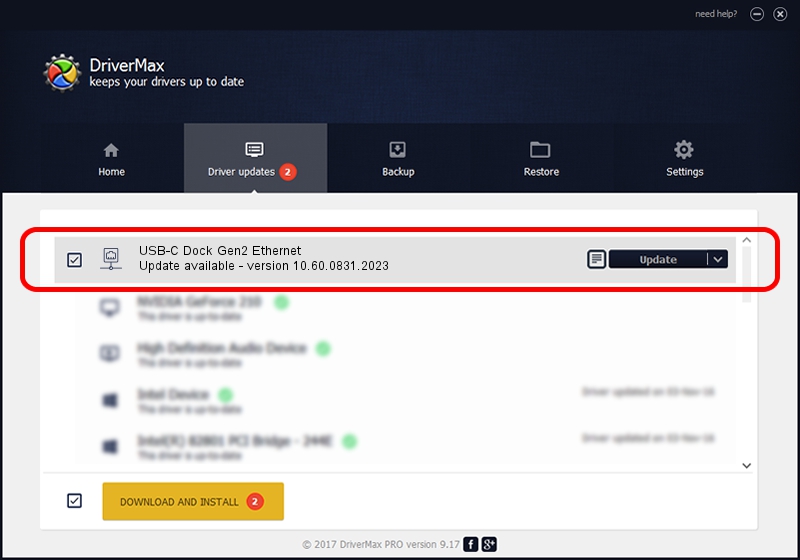Advertising seems to be blocked by your browser.
The ads help us provide this software and web site to you for free.
Please support our project by allowing our site to show ads.
Home /
Manufacturers /
Realtek /
USB-C Dock Gen2 Ethernet /
USB/VID_17EF&PID_A387&REV_3113 /
10.60.0831.2023 Aug 31, 2023
Driver for Realtek USB-C Dock Gen2 Ethernet - downloading and installing it
USB-C Dock Gen2 Ethernet is a Network Adapters device. The developer of this driver was Realtek. The hardware id of this driver is USB/VID_17EF&PID_A387&REV_3113.
1. Realtek USB-C Dock Gen2 Ethernet driver - how to install it manually
- You can download from the link below the driver setup file for the Realtek USB-C Dock Gen2 Ethernet driver. The archive contains version 10.60.0831.2023 released on 2023-08-31 of the driver.
- Start the driver installer file from a user account with the highest privileges (rights). If your User Access Control Service (UAC) is started please accept of the driver and run the setup with administrative rights.
- Follow the driver setup wizard, which will guide you; it should be pretty easy to follow. The driver setup wizard will scan your PC and will install the right driver.
- When the operation finishes restart your computer in order to use the updated driver. It is as simple as that to install a Windows driver!
Driver file size: 789281 bytes (770.78 KB)
This driver was installed by many users and received an average rating of 4.7 stars out of 42874 votes.
This driver is fully compatible with the following versions of Windows:
- This driver works on Windows 10 64 bits
- This driver works on Windows 11 64 bits
2. The easy way: using DriverMax to install Realtek USB-C Dock Gen2 Ethernet driver
The most important advantage of using DriverMax is that it will install the driver for you in the easiest possible way and it will keep each driver up to date. How easy can you install a driver using DriverMax? Let's follow a few steps!
- Start DriverMax and press on the yellow button named ~SCAN FOR DRIVER UPDATES NOW~. Wait for DriverMax to scan and analyze each driver on your PC.
- Take a look at the list of detected driver updates. Search the list until you locate the Realtek USB-C Dock Gen2 Ethernet driver. Click the Update button.
- That's it, you installed your first driver!

Sep 10 2024 12:57PM / Written by Andreea Kartman for DriverMax
follow @DeeaKartman