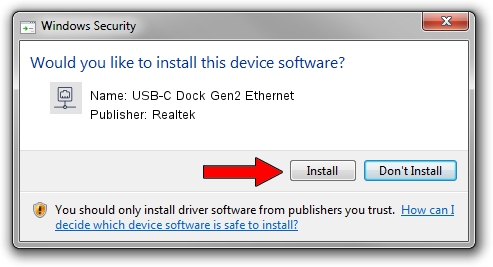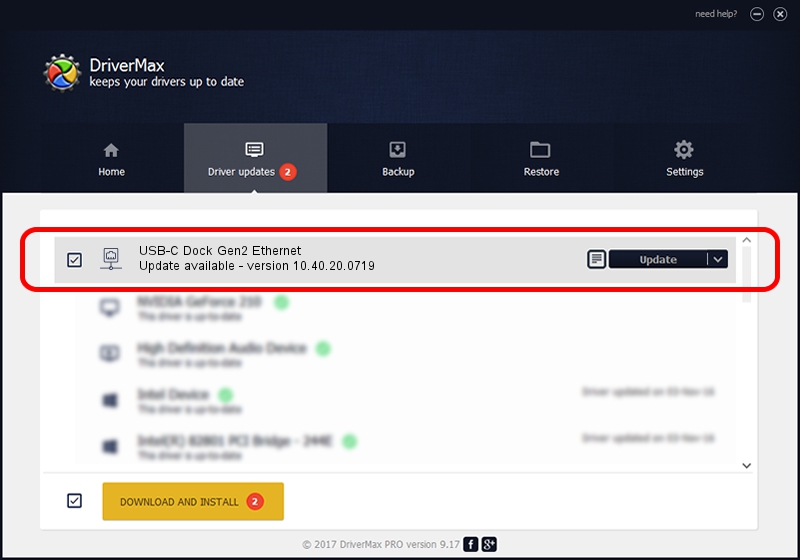Advertising seems to be blocked by your browser.
The ads help us provide this software and web site to you for free.
Please support our project by allowing our site to show ads.
Home /
Manufacturers /
Realtek /
USB-C Dock Gen2 Ethernet /
USB/VID_17EF&PID_A387&REV_3113 /
10.40.20.0719 Jul 19, 2020
Realtek USB-C Dock Gen2 Ethernet - two ways of downloading and installing the driver
USB-C Dock Gen2 Ethernet is a Network Adapters hardware device. This Windows driver was developed by Realtek. The hardware id of this driver is USB/VID_17EF&PID_A387&REV_3113; this string has to match your hardware.
1. How to manually install Realtek USB-C Dock Gen2 Ethernet driver
- You can download from the link below the driver installer file for the Realtek USB-C Dock Gen2 Ethernet driver. The archive contains version 10.40.20.0719 released on 2020-07-19 of the driver.
- Run the driver installer file from a user account with the highest privileges (rights). If your User Access Control Service (UAC) is enabled please confirm the installation of the driver and run the setup with administrative rights.
- Go through the driver installation wizard, which will guide you; it should be quite easy to follow. The driver installation wizard will analyze your PC and will install the right driver.
- When the operation finishes restart your PC in order to use the updated driver. It is as simple as that to install a Windows driver!
Download size of the driver: 390837 bytes (381.68 KB)
This driver received an average rating of 5 stars out of 40602 votes.
This driver will work for the following versions of Windows:
- This driver works on Windows 10 64 bits
- This driver works on Windows 11 64 bits
2. Using DriverMax to install Realtek USB-C Dock Gen2 Ethernet driver
The advantage of using DriverMax is that it will install the driver for you in the easiest possible way and it will keep each driver up to date. How can you install a driver with DriverMax? Let's follow a few steps!
- Open DriverMax and press on the yellow button that says ~SCAN FOR DRIVER UPDATES NOW~. Wait for DriverMax to scan and analyze each driver on your PC.
- Take a look at the list of detected driver updates. Search the list until you find the Realtek USB-C Dock Gen2 Ethernet driver. Click the Update button.
- Finished installing the driver!

Aug 10 2024 4:38PM / Written by Daniel Statescu for DriverMax
follow @DanielStatescu