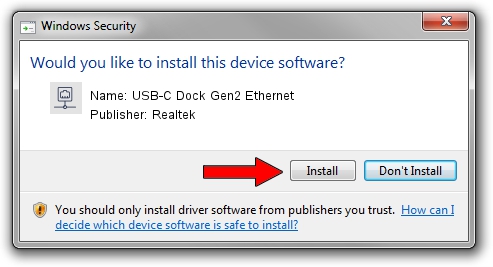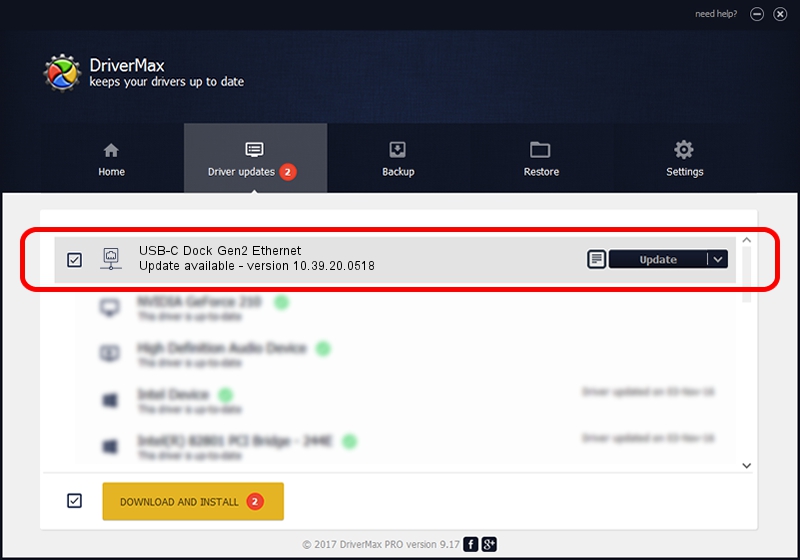Advertising seems to be blocked by your browser.
The ads help us provide this software and web site to you for free.
Please support our project by allowing our site to show ads.
Home /
Manufacturers /
Realtek /
USB-C Dock Gen2 Ethernet /
USB/VID_17EF&PID_A387&REV_3113 /
10.39.20.0518 May 18, 2020
Driver for Realtek USB-C Dock Gen2 Ethernet - downloading and installing it
USB-C Dock Gen2 Ethernet is a Network Adapters device. This driver was developed by Realtek. The hardware id of this driver is USB/VID_17EF&PID_A387&REV_3113; this string has to match your hardware.
1. Install Realtek USB-C Dock Gen2 Ethernet driver manually
- Download the driver setup file for Realtek USB-C Dock Gen2 Ethernet driver from the link below. This is the download link for the driver version 10.39.20.0518 released on 2020-05-18.
- Start the driver setup file from a Windows account with the highest privileges (rights). If your User Access Control Service (UAC) is enabled then you will have to accept of the driver and run the setup with administrative rights.
- Go through the driver setup wizard, which should be pretty easy to follow. The driver setup wizard will scan your PC for compatible devices and will install the driver.
- Restart your computer and enjoy the updated driver, as you can see it was quite smple.
The file size of this driver is 369148 bytes (360.50 KB)
Driver rating 4.3 stars out of 64358 votes.
This driver was released for the following versions of Windows:
- This driver works on Windows 10 64 bits
- This driver works on Windows 11 64 bits
2. How to use DriverMax to install Realtek USB-C Dock Gen2 Ethernet driver
The most important advantage of using DriverMax is that it will install the driver for you in the easiest possible way and it will keep each driver up to date. How can you install a driver with DriverMax? Let's take a look!
- Start DriverMax and push on the yellow button that says ~SCAN FOR DRIVER UPDATES NOW~. Wait for DriverMax to analyze each driver on your PC.
- Take a look at the list of detected driver updates. Search the list until you find the Realtek USB-C Dock Gen2 Ethernet driver. Click the Update button.
- That's all, the driver is now installed!

Jul 31 2024 6:36PM / Written by Andreea Kartman for DriverMax
follow @DeeaKartman