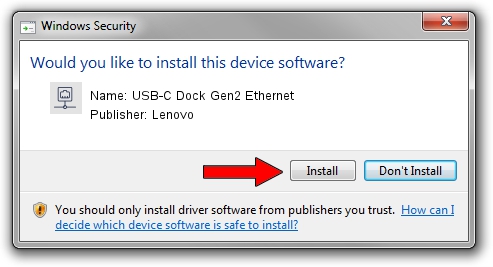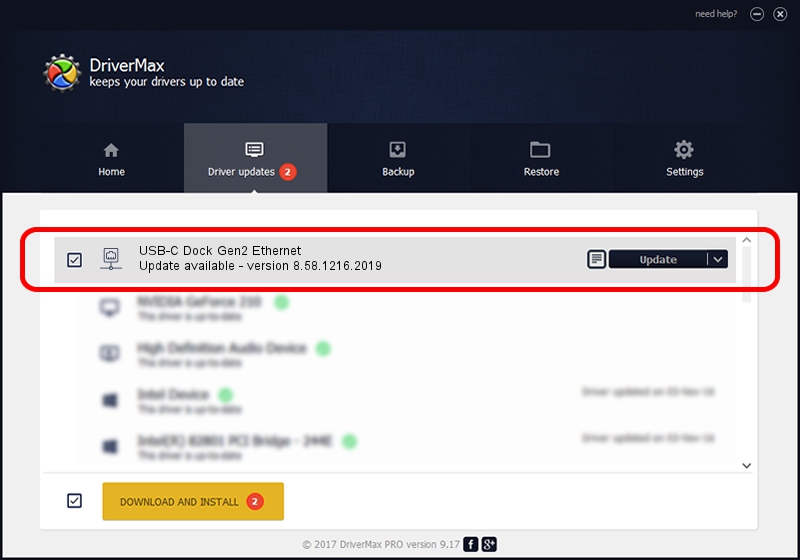Advertising seems to be blocked by your browser.
The ads help us provide this software and web site to you for free.
Please support our project by allowing our site to show ads.
Home /
Manufacturers /
Lenovo /
USB-C Dock Gen2 Ethernet /
USB/VID_17EF&PID_A387&REV_3113 /
8.58.1216.2019 Dec 16, 2019
Lenovo USB-C Dock Gen2 Ethernet how to download and install the driver
USB-C Dock Gen2 Ethernet is a Network Adapters hardware device. The developer of this driver was Lenovo. The hardware id of this driver is USB/VID_17EF&PID_A387&REV_3113.
1. Manually install Lenovo USB-C Dock Gen2 Ethernet driver
- Download the driver setup file for Lenovo USB-C Dock Gen2 Ethernet driver from the link below. This download link is for the driver version 8.58.1216.2019 released on 2019-12-16.
- Run the driver installation file from a Windows account with administrative rights. If your User Access Control (UAC) is enabled then you will have to confirm the installation of the driver and run the setup with administrative rights.
- Follow the driver installation wizard, which should be pretty straightforward. The driver installation wizard will scan your PC for compatible devices and will install the driver.
- Restart your PC and enjoy the new driver, as you can see it was quite smple.
Download size of the driver: 427381 bytes (417.36 KB)
This driver was installed by many users and received an average rating of 4.7 stars out of 1350 votes.
This driver is compatible with the following versions of Windows:
- This driver works on Windows 8 64 bits
- This driver works on Windows 8.1 64 bits
- This driver works on Windows 10 64 bits
- This driver works on Windows 11 64 bits
2. How to use DriverMax to install Lenovo USB-C Dock Gen2 Ethernet driver
The advantage of using DriverMax is that it will install the driver for you in just a few seconds and it will keep each driver up to date, not just this one. How can you install a driver with DriverMax? Let's see!
- Start DriverMax and press on the yellow button named ~SCAN FOR DRIVER UPDATES NOW~. Wait for DriverMax to analyze each driver on your computer.
- Take a look at the list of available driver updates. Scroll the list down until you find the Lenovo USB-C Dock Gen2 Ethernet driver. Click the Update button.
- Finished installing the driver!

Jul 28 2024 9:08AM / Written by Daniel Statescu for DriverMax
follow @DanielStatescu