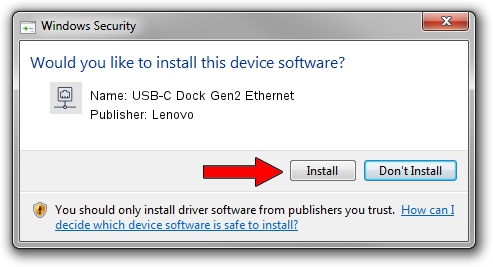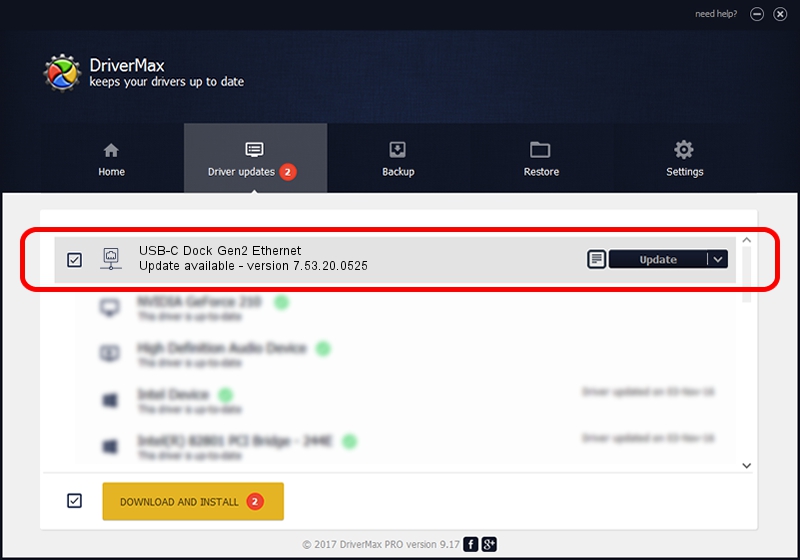Advertising seems to be blocked by your browser.
The ads help us provide this software and web site to you for free.
Please support our project by allowing our site to show ads.
Home /
Manufacturers /
Lenovo /
USB-C Dock Gen2 Ethernet /
USB/VID_17EF&PID_A387&REV_3113 /
7.53.20.0525 May 25, 2020
Driver for Lenovo USB-C Dock Gen2 Ethernet - downloading and installing it
USB-C Dock Gen2 Ethernet is a Network Adapters device. This Windows driver was developed by Lenovo. The hardware id of this driver is USB/VID_17EF&PID_A387&REV_3113; this string has to match your hardware.
1. Manually install Lenovo USB-C Dock Gen2 Ethernet driver
- Download the driver setup file for Lenovo USB-C Dock Gen2 Ethernet driver from the location below. This is the download link for the driver version 7.53.20.0525 released on 2020-05-25.
- Run the driver installation file from a Windows account with administrative rights. If your User Access Control (UAC) is started then you will have to confirm the installation of the driver and run the setup with administrative rights.
- Go through the driver setup wizard, which should be pretty straightforward. The driver setup wizard will scan your PC for compatible devices and will install the driver.
- Restart your computer and enjoy the fresh driver, it is as simple as that.
File size of the driver: 406282 bytes (396.76 KB)
This driver received an average rating of 4.4 stars out of 90755 votes.
This driver will work for the following versions of Windows:
- This driver works on Windows 7 64 bits
- This driver works on Windows 8 64 bits
- This driver works on Windows 8.1 64 bits
- This driver works on Windows 10 64 bits
- This driver works on Windows 11 64 bits
2. Using DriverMax to install Lenovo USB-C Dock Gen2 Ethernet driver
The advantage of using DriverMax is that it will install the driver for you in the easiest possible way and it will keep each driver up to date, not just this one. How can you install a driver with DriverMax? Let's see!
- Open DriverMax and push on the yellow button named ~SCAN FOR DRIVER UPDATES NOW~. Wait for DriverMax to scan and analyze each driver on your computer.
- Take a look at the list of available driver updates. Scroll the list down until you locate the Lenovo USB-C Dock Gen2 Ethernet driver. Click the Update button.
- That's it, you installed your first driver!

Aug 2 2024 7:15AM / Written by Daniel Statescu for DriverMax
follow @DanielStatescu