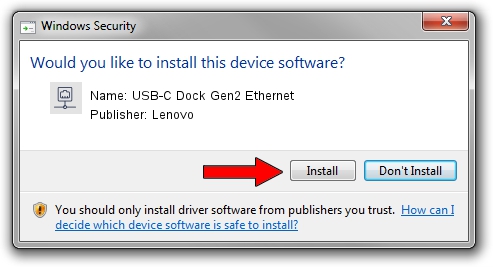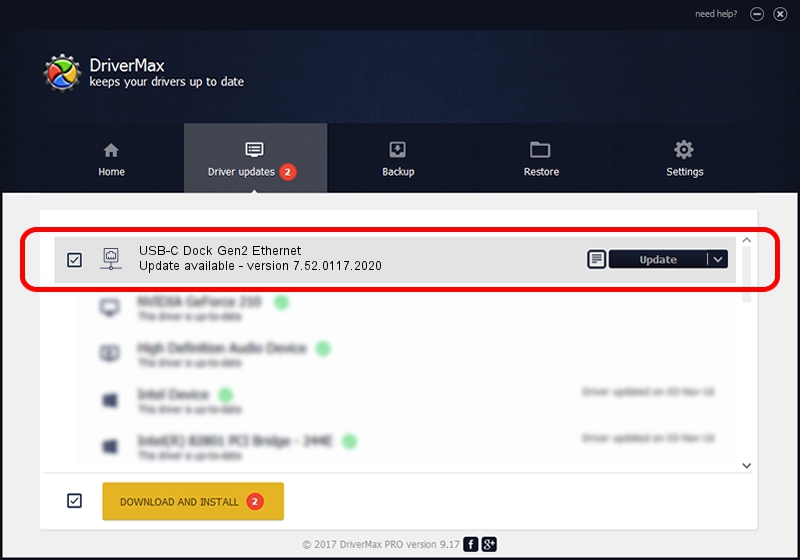Advertising seems to be blocked by your browser.
The ads help us provide this software and web site to you for free.
Please support our project by allowing our site to show ads.
Home /
Manufacturers /
Lenovo /
USB-C Dock Gen2 Ethernet /
USB/VID_17EF&PID_A387&REV_3113 /
7.52.0117.2020 Jan 17, 2020
Lenovo USB-C Dock Gen2 Ethernet - two ways of downloading and installing the driver
USB-C Dock Gen2 Ethernet is a Network Adapters hardware device. This driver was developed by Lenovo. In order to make sure you are downloading the exact right driver the hardware id is USB/VID_17EF&PID_A387&REV_3113.
1. Install Lenovo USB-C Dock Gen2 Ethernet driver manually
- Download the setup file for Lenovo USB-C Dock Gen2 Ethernet driver from the location below. This download link is for the driver version 7.52.0117.2020 released on 2020-01-17.
- Start the driver setup file from a Windows account with administrative rights. If your User Access Control (UAC) is running then you will have to confirm the installation of the driver and run the setup with administrative rights.
- Go through the driver setup wizard, which should be quite easy to follow. The driver setup wizard will analyze your PC for compatible devices and will install the driver.
- Shutdown and restart your computer and enjoy the updated driver, as you can see it was quite smple.
Driver file size: 396068 bytes (386.79 KB)
This driver was installed by many users and received an average rating of 4.8 stars out of 25311 votes.
This driver will work for the following versions of Windows:
- This driver works on Windows 7 64 bits
- This driver works on Windows 8 64 bits
- This driver works on Windows 8.1 64 bits
- This driver works on Windows 10 64 bits
- This driver works on Windows 11 64 bits
2. How to use DriverMax to install Lenovo USB-C Dock Gen2 Ethernet driver
The advantage of using DriverMax is that it will install the driver for you in the easiest possible way and it will keep each driver up to date, not just this one. How can you install a driver using DriverMax? Let's see!
- Open DriverMax and press on the yellow button that says ~SCAN FOR DRIVER UPDATES NOW~. Wait for DriverMax to analyze each driver on your computer.
- Take a look at the list of available driver updates. Search the list until you find the Lenovo USB-C Dock Gen2 Ethernet driver. Click the Update button.
- That's it, you installed your first driver!

Jul 29 2024 10:09PM / Written by Andreea Kartman for DriverMax
follow @DeeaKartman