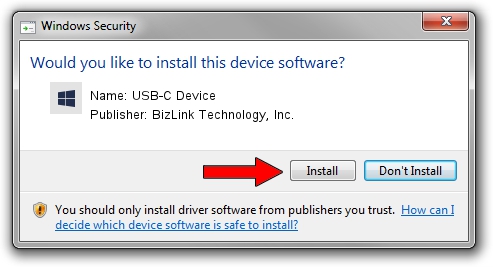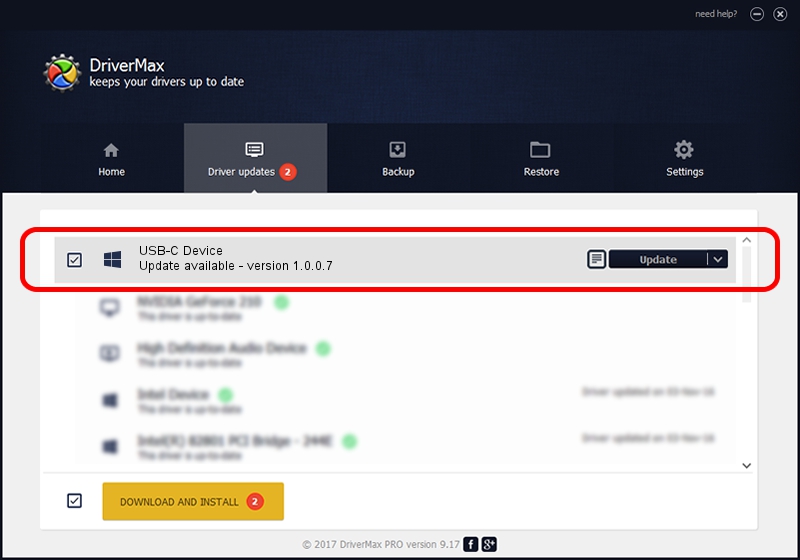Advertising seems to be blocked by your browser.
The ads help us provide this software and web site to you for free.
Please support our project by allowing our site to show ads.
Home /
Manufacturers /
BizLink Technology, Inc. /
USB-C Device /
USB/VID_06C4&PID_6001 /
1.0.0.7 Dec 03, 2012
Download and install BizLink Technology, Inc. USB-C Device driver
USB-C Device is a Custom USB Devices device. This driver was developed by BizLink Technology, Inc.. In order to make sure you are downloading the exact right driver the hardware id is USB/VID_06C4&PID_6001.
1. BizLink Technology, Inc. USB-C Device - install the driver manually
- You can download from the link below the driver setup file for the BizLink Technology, Inc. USB-C Device driver. The archive contains version 1.0.0.7 dated 2012-12-03 of the driver.
- Run the driver installer file from a user account with the highest privileges (rights). If your User Access Control (UAC) is running please accept of the driver and run the setup with administrative rights.
- Go through the driver setup wizard, which will guide you; it should be quite easy to follow. The driver setup wizard will scan your computer and will install the right driver.
- When the operation finishes restart your PC in order to use the updated driver. It is as simple as that to install a Windows driver!
File size of the driver: 2697580 bytes (2.57 MB)
Driver rating 4 stars out of 39517 votes.
This driver will work for the following versions of Windows:
- This driver works on Windows 2000 64 bits
- This driver works on Windows Server 2003 64 bits
- This driver works on Windows XP 64 bits
- This driver works on Windows Vista 64 bits
- This driver works on Windows 7 64 bits
- This driver works on Windows 8 64 bits
- This driver works on Windows 8.1 64 bits
- This driver works on Windows 10 64 bits
- This driver works on Windows 11 64 bits
2. The easy way: using DriverMax to install BizLink Technology, Inc. USB-C Device driver
The advantage of using DriverMax is that it will install the driver for you in just a few seconds and it will keep each driver up to date. How can you install a driver with DriverMax? Let's see!
- Start DriverMax and click on the yellow button that says ~SCAN FOR DRIVER UPDATES NOW~. Wait for DriverMax to scan and analyze each driver on your computer.
- Take a look at the list of driver updates. Scroll the list down until you find the BizLink Technology, Inc. USB-C Device driver. Click the Update button.
- That's all, the driver is now installed!

Jan 10 2024 11:10AM / Written by Andreea Kartman for DriverMax
follow @DeeaKartman