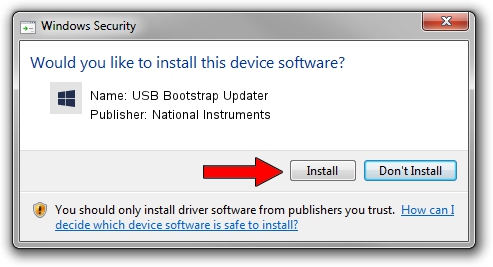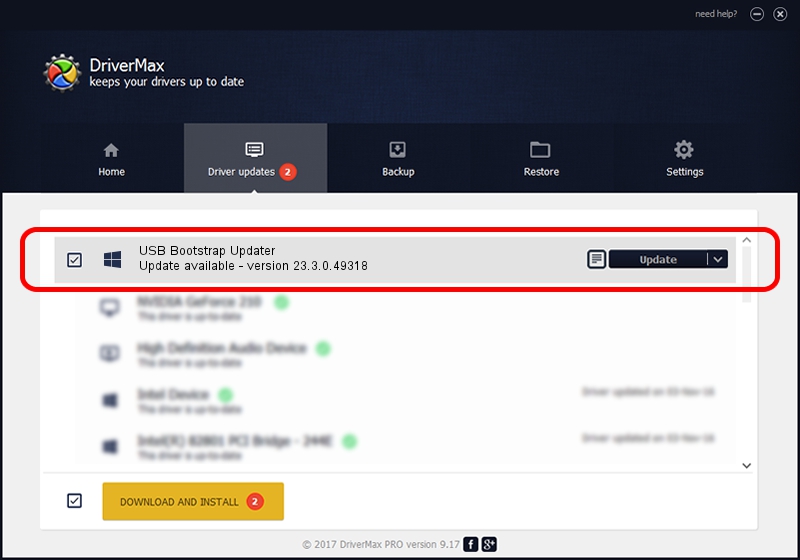Advertising seems to be blocked by your browser.
The ads help us provide this software and web site to you for free.
Please support our project by allowing our site to show ads.
Home /
Manufacturers /
National Instruments /
USB Bootstrap Updater /
USB/VID_3923&PID_7255&REV_0100 /
23.3.0.49318 Apr 02, 2023
National Instruments USB Bootstrap Updater how to download and install the driver
USB Bootstrap Updater is a DAQ Device device. This driver was developed by National Instruments. In order to make sure you are downloading the exact right driver the hardware id is USB/VID_3923&PID_7255&REV_0100.
1. National Instruments USB Bootstrap Updater driver - how to install it manually
- You can download from the link below the driver installer file for the National Instruments USB Bootstrap Updater driver. The archive contains version 23.3.0.49318 released on 2023-04-02 of the driver.
- Run the driver installer file from a user account with administrative rights. If your UAC (User Access Control) is enabled please accept of the driver and run the setup with administrative rights.
- Go through the driver installation wizard, which will guide you; it should be pretty easy to follow. The driver installation wizard will analyze your computer and will install the right driver.
- When the operation finishes restart your computer in order to use the updated driver. As you can see it was quite smple to install a Windows driver!
This driver was installed by many users and received an average rating of 3.6 stars out of 57077 votes.
2. Using DriverMax to install National Instruments USB Bootstrap Updater driver
The most important advantage of using DriverMax is that it will install the driver for you in just a few seconds and it will keep each driver up to date. How easy can you install a driver with DriverMax? Let's follow a few steps!
- Open DriverMax and press on the yellow button named ~SCAN FOR DRIVER UPDATES NOW~. Wait for DriverMax to analyze each driver on your PC.
- Take a look at the list of driver updates. Scroll the list down until you locate the National Instruments USB Bootstrap Updater driver. Click the Update button.
- Finished installing the driver!

Aug 28 2024 1:30PM / Written by Daniel Statescu for DriverMax
follow @DanielStatescu