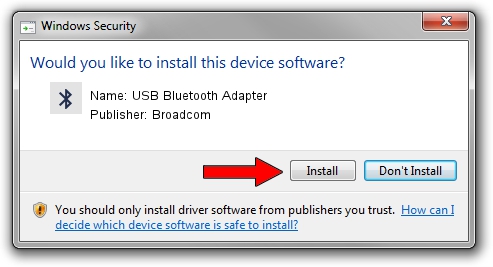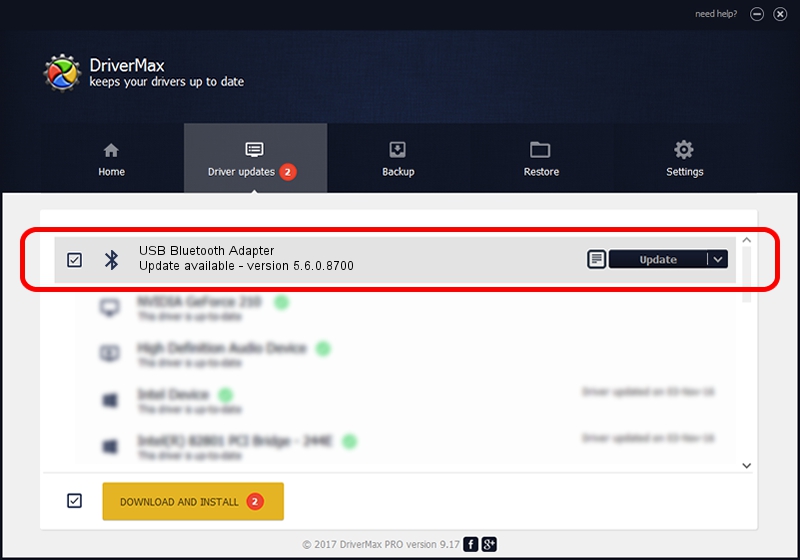Advertising seems to be blocked by your browser.
The ads help us provide this software and web site to you for free.
Please support our project by allowing our site to show ads.
Home /
Manufacturers /
Broadcom /
USB Bluetooth Adapter /
USB/VID_07D1&PID_F101 /
5.6.0.8700 Oct 26, 2012
Driver for Broadcom USB Bluetooth Adapter - downloading and installing it
USB Bluetooth Adapter is a Bluetooth for Windows device. The developer of this driver was Broadcom. In order to make sure you are downloading the exact right driver the hardware id is USB/VID_07D1&PID_F101.
1. Manually install Broadcom USB Bluetooth Adapter driver
- You can download from the link below the driver installer file for the Broadcom USB Bluetooth Adapter driver. The archive contains version 5.6.0.8700 dated 2012-10-26 of the driver.
- Start the driver installer file from a user account with the highest privileges (rights). If your User Access Control Service (UAC) is enabled please confirm the installation of the driver and run the setup with administrative rights.
- Go through the driver setup wizard, which will guide you; it should be quite easy to follow. The driver setup wizard will analyze your computer and will install the right driver.
- When the operation finishes shutdown and restart your computer in order to use the updated driver. It is as simple as that to install a Windows driver!
Driver rating 3.6 stars out of 66527 votes.
2. The easy way: using DriverMax to install Broadcom USB Bluetooth Adapter driver
The most important advantage of using DriverMax is that it will setup the driver for you in just a few seconds and it will keep each driver up to date, not just this one. How easy can you install a driver using DriverMax? Let's see!
- Open DriverMax and click on the yellow button named ~SCAN FOR DRIVER UPDATES NOW~. Wait for DriverMax to analyze each driver on your computer.
- Take a look at the list of available driver updates. Scroll the list down until you locate the Broadcom USB Bluetooth Adapter driver. Click on Update.
- Finished installing the driver!

Jul 8 2016 7:44AM / Written by Andreea Kartman for DriverMax
follow @DeeaKartman