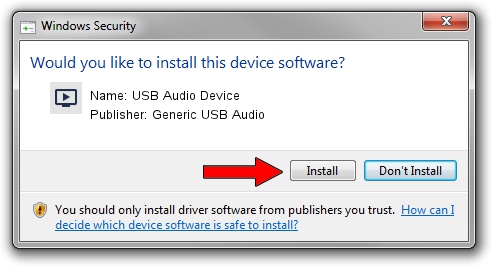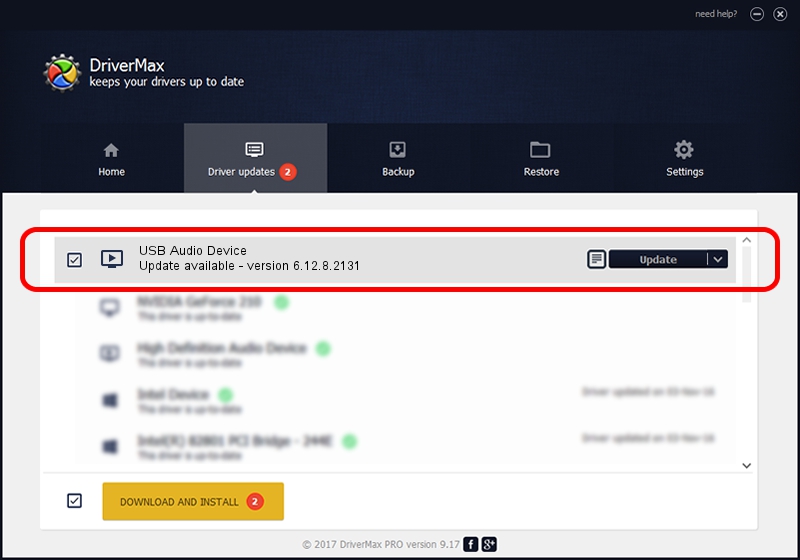Advertising seems to be blocked by your browser.
The ads help us provide this software and web site to you for free.
Please support our project by allowing our site to show ads.
Home /
Manufacturers /
Generic USB Audio /
USB Audio Device /
USB/VID_0D8C&PID_0128&MI_00 /
6.12.8.2131 May 14, 2009
Generic USB Audio USB Audio Device - two ways of downloading and installing the driver
USB Audio Device is a MEDIA device. The developer of this driver was Generic USB Audio. The hardware id of this driver is USB/VID_0D8C&PID_0128&MI_00; this string has to match your hardware.
1. Generic USB Audio USB Audio Device - install the driver manually
- Download the driver setup file for Generic USB Audio USB Audio Device driver from the link below. This is the download link for the driver version 6.12.8.2131 dated 2009-05-14.
- Run the driver installation file from a Windows account with the highest privileges (rights). If your UAC (User Access Control) is running then you will have to accept of the driver and run the setup with administrative rights.
- Follow the driver installation wizard, which should be quite straightforward. The driver installation wizard will scan your PC for compatible devices and will install the driver.
- Restart your computer and enjoy the new driver, as you can see it was quite smple.
The file size of this driver is 973401 bytes (950.59 KB)
This driver received an average rating of 4.3 stars out of 82597 votes.
This driver was released for the following versions of Windows:
- This driver works on Windows 2000 64 bits
- This driver works on Windows Server 2003 64 bits
- This driver works on Windows XP 64 bits
- This driver works on Windows Vista 64 bits
- This driver works on Windows 7 64 bits
- This driver works on Windows 8 64 bits
- This driver works on Windows 8.1 64 bits
- This driver works on Windows 10 64 bits
- This driver works on Windows 11 64 bits
2. Using DriverMax to install Generic USB Audio USB Audio Device driver
The advantage of using DriverMax is that it will setup the driver for you in just a few seconds and it will keep each driver up to date. How easy can you install a driver with DriverMax? Let's take a look!
- Start DriverMax and push on the yellow button that says ~SCAN FOR DRIVER UPDATES NOW~. Wait for DriverMax to scan and analyze each driver on your PC.
- Take a look at the list of available driver updates. Search the list until you locate the Generic USB Audio USB Audio Device driver. Click the Update button.
- That's it, you installed your first driver!