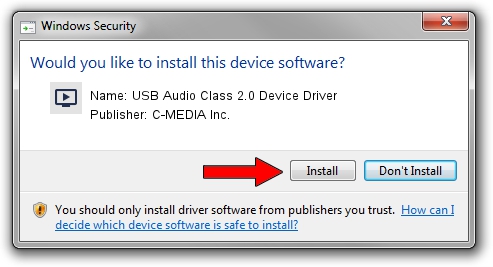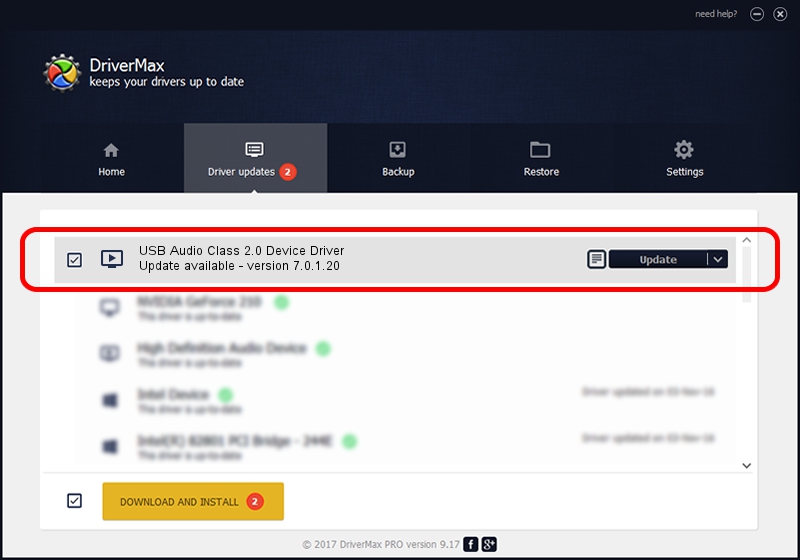Advertising seems to be blocked by your browser.
The ads help us provide this software and web site to you for free.
Please support our project by allowing our site to show ads.
Home /
Manufacturers /
C-MEDIA Inc. /
USB Audio Class 2.0 Device Driver /
USB/VID_0D8C&PID_0309&MI_00 /
7.0.1.20 Aug 22, 2011
C-MEDIA Inc. USB Audio Class 2.0 Device Driver how to download and install the driver
USB Audio Class 2.0 Device Driver is a MEDIA device. This Windows driver was developed by C-MEDIA Inc.. The hardware id of this driver is USB/VID_0D8C&PID_0309&MI_00; this string has to match your hardware.
1. Install C-MEDIA Inc. USB Audio Class 2.0 Device Driver driver manually
- Download the driver setup file for C-MEDIA Inc. USB Audio Class 2.0 Device Driver driver from the link below. This is the download link for the driver version 7.0.1.20 dated 2011-08-22.
- Run the driver setup file from a Windows account with the highest privileges (rights). If your User Access Control Service (UAC) is running then you will have to confirm the installation of the driver and run the setup with administrative rights.
- Follow the driver installation wizard, which should be pretty straightforward. The driver installation wizard will analyze your PC for compatible devices and will install the driver.
- Restart your PC and enjoy the fresh driver, as you can see it was quite smple.
File size of the driver: 239481 bytes (233.87 KB)
This driver received an average rating of 4.2 stars out of 41635 votes.
This driver was released for the following versions of Windows:
- This driver works on Windows 2000 64 bits
- This driver works on Windows Server 2003 64 bits
- This driver works on Windows XP 64 bits
- This driver works on Windows Vista 64 bits
- This driver works on Windows 7 64 bits
- This driver works on Windows 8 64 bits
- This driver works on Windows 8.1 64 bits
- This driver works on Windows 10 64 bits
- This driver works on Windows 11 64 bits
2. How to install C-MEDIA Inc. USB Audio Class 2.0 Device Driver driver using DriverMax
The most important advantage of using DriverMax is that it will setup the driver for you in just a few seconds and it will keep each driver up to date. How can you install a driver using DriverMax? Let's see!
- Open DriverMax and push on the yellow button named ~SCAN FOR DRIVER UPDATES NOW~. Wait for DriverMax to analyze each driver on your computer.
- Take a look at the list of detected driver updates. Search the list until you find the C-MEDIA Inc. USB Audio Class 2.0 Device Driver driver. Click the Update button.
- Finished installing the driver!

Aug 5 2016 12:11PM / Written by Andreea Kartman for DriverMax
follow @DeeaKartman