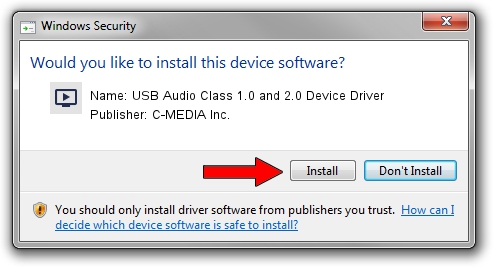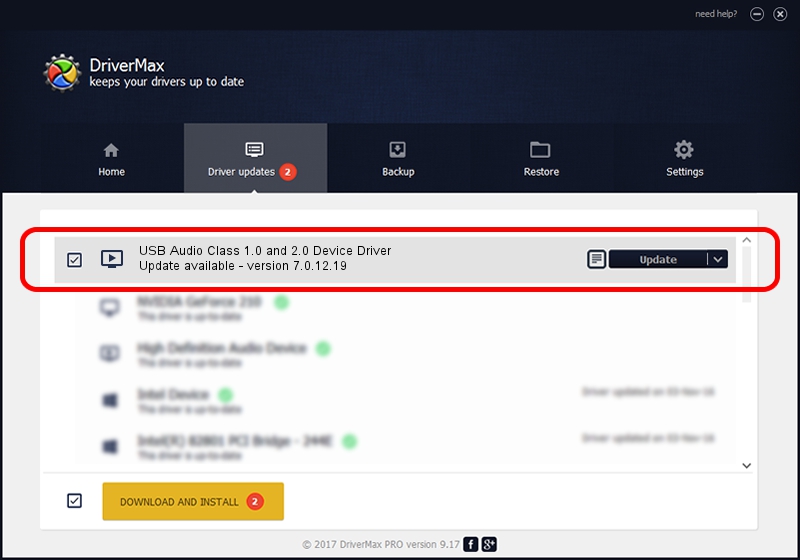Advertising seems to be blocked by your browser.
The ads help us provide this software and web site to you for free.
Please support our project by allowing our site to show ads.
Home /
Manufacturers /
C-MEDIA Inc. /
USB Audio Class 1.0 and 2.0 Device Driver /
USB/VID_147A&PID_E055&MI_00 /
7.0.12.19 Aug 01, 2014
C-MEDIA Inc. USB Audio Class 1.0 and 2.0 Device Driver - two ways of downloading and installing the driver
USB Audio Class 1.0 and 2.0 Device Driver is a MEDIA device. This driver was developed by C-MEDIA Inc.. USB/VID_147A&PID_E055&MI_00 is the matching hardware id of this device.
1. C-MEDIA Inc. USB Audio Class 1.0 and 2.0 Device Driver - install the driver manually
- Download the setup file for C-MEDIA Inc. USB Audio Class 1.0 and 2.0 Device Driver driver from the link below. This is the download link for the driver version 7.0.12.19 dated 2014-08-01.
- Start the driver setup file from a Windows account with the highest privileges (rights). If your UAC (User Access Control) is running then you will have to accept of the driver and run the setup with administrative rights.
- Go through the driver installation wizard, which should be pretty easy to follow. The driver installation wizard will scan your PC for compatible devices and will install the driver.
- Shutdown and restart your PC and enjoy the new driver, as you can see it was quite smple.
Download size of the driver: 1269352 bytes (1.21 MB)
This driver was installed by many users and received an average rating of 4.5 stars out of 8510 votes.
This driver is fully compatible with the following versions of Windows:
- This driver works on Windows 2000 32 bits
- This driver works on Windows Server 2003 32 bits
- This driver works on Windows XP 32 bits
- This driver works on Windows Vista 32 bits
- This driver works on Windows 7 32 bits
- This driver works on Windows 8 32 bits
- This driver works on Windows 8.1 32 bits
- This driver works on Windows 10 32 bits
- This driver works on Windows 11 32 bits
2. How to install C-MEDIA Inc. USB Audio Class 1.0 and 2.0 Device Driver driver using DriverMax
The advantage of using DriverMax is that it will setup the driver for you in the easiest possible way and it will keep each driver up to date, not just this one. How can you install a driver with DriverMax? Let's follow a few steps!
- Start DriverMax and press on the yellow button named ~SCAN FOR DRIVER UPDATES NOW~. Wait for DriverMax to scan and analyze each driver on your PC.
- Take a look at the list of available driver updates. Search the list until you find the C-MEDIA Inc. USB Audio Class 1.0 and 2.0 Device Driver driver. Click on Update.
- That's it, you installed your first driver!

Jun 20 2016 12:48PM / Written by Dan Armano for DriverMax
follow @danarm