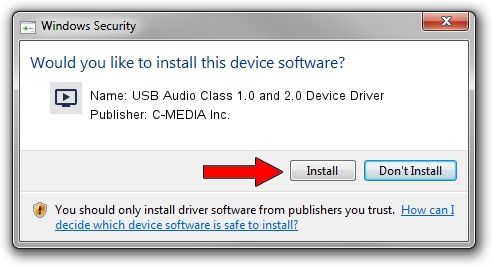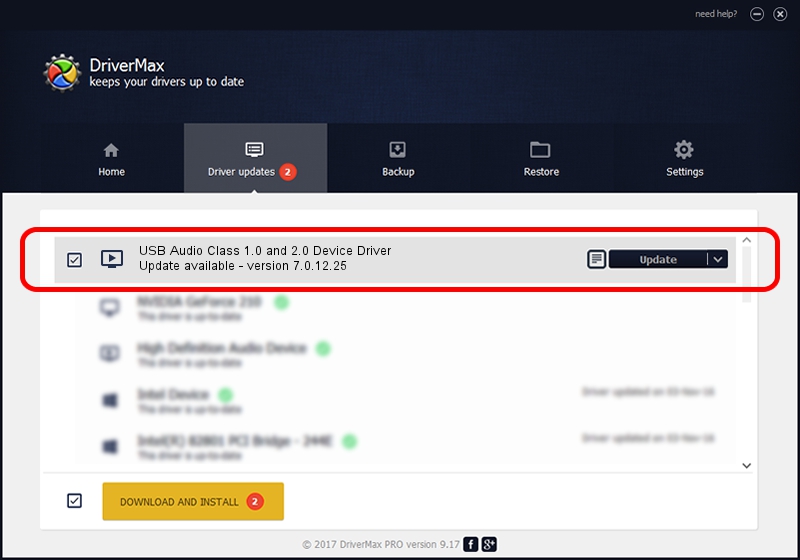Advertising seems to be blocked by your browser.
The ads help us provide this software and web site to you for free.
Please support our project by allowing our site to show ads.
Home /
Manufacturers /
C-MEDIA Inc. /
USB Audio Class 1.0 and 2.0 Device Driver /
USB/VID_0D8C&PID_0314&MI_00 /
7.0.12.25 Oct 31, 2014
C-MEDIA Inc. USB Audio Class 1.0 and 2.0 Device Driver how to download and install the driver
USB Audio Class 1.0 and 2.0 Device Driver is a MEDIA device. This driver was developed by C-MEDIA Inc.. The hardware id of this driver is USB/VID_0D8C&PID_0314&MI_00.
1. C-MEDIA Inc. USB Audio Class 1.0 and 2.0 Device Driver - install the driver manually
- Download the setup file for C-MEDIA Inc. USB Audio Class 1.0 and 2.0 Device Driver driver from the link below. This download link is for the driver version 7.0.12.25 released on 2014-10-31.
- Start the driver setup file from a Windows account with administrative rights. If your UAC (User Access Control) is started then you will have to accept of the driver and run the setup with administrative rights.
- Go through the driver setup wizard, which should be pretty straightforward. The driver setup wizard will scan your PC for compatible devices and will install the driver.
- Restart your PC and enjoy the new driver, it is as simple as that.
File size of the driver: 1479363 bytes (1.41 MB)
This driver was rated with an average of 4.3 stars by 81207 users.
This driver will work for the following versions of Windows:
- This driver works on Windows 2000 64 bits
- This driver works on Windows Server 2003 64 bits
- This driver works on Windows XP 64 bits
- This driver works on Windows Vista 64 bits
- This driver works on Windows 7 64 bits
- This driver works on Windows 8 64 bits
- This driver works on Windows 8.1 64 bits
- This driver works on Windows 10 64 bits
- This driver works on Windows 11 64 bits
2. How to install C-MEDIA Inc. USB Audio Class 1.0 and 2.0 Device Driver driver using DriverMax
The advantage of using DriverMax is that it will install the driver for you in just a few seconds and it will keep each driver up to date. How can you install a driver with DriverMax? Let's follow a few steps!
- Start DriverMax and push on the yellow button that says ~SCAN FOR DRIVER UPDATES NOW~. Wait for DriverMax to scan and analyze each driver on your computer.
- Take a look at the list of available driver updates. Scroll the list down until you find the C-MEDIA Inc. USB Audio Class 1.0 and 2.0 Device Driver driver. Click on Update.
- That's all, the driver is now installed!

Mar 5 2024 1:35PM / Written by Dan Armano for DriverMax
follow @danarm