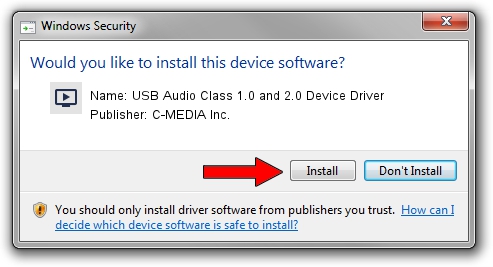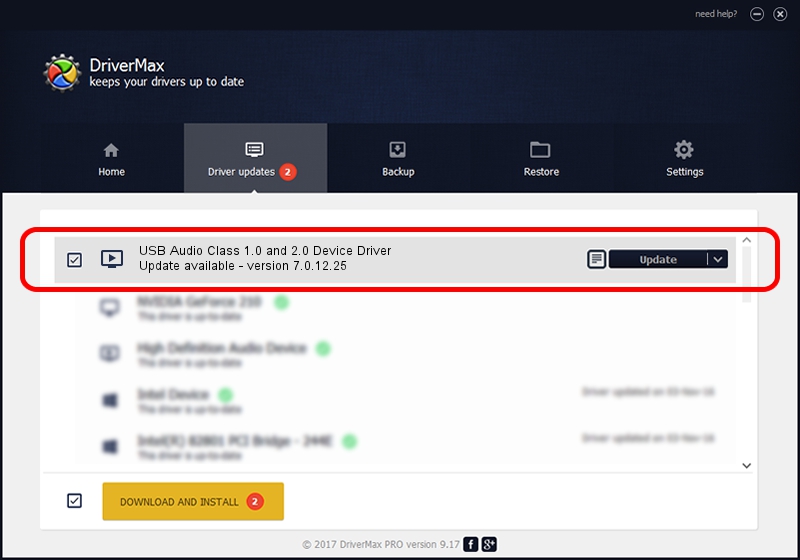Advertising seems to be blocked by your browser.
The ads help us provide this software and web site to you for free.
Please support our project by allowing our site to show ads.
Home /
Manufacturers /
C-MEDIA Inc. /
USB Audio Class 1.0 and 2.0 Device Driver /
USB/VID_0D8C&PID_0065&MI_00 /
7.0.12.25 Oct 31, 2014
C-MEDIA Inc. USB Audio Class 1.0 and 2.0 Device Driver - two ways of downloading and installing the driver
USB Audio Class 1.0 and 2.0 Device Driver is a MEDIA hardware device. This driver was developed by C-MEDIA Inc.. The hardware id of this driver is USB/VID_0D8C&PID_0065&MI_00.
1. How to manually install C-MEDIA Inc. USB Audio Class 1.0 and 2.0 Device Driver driver
- Download the driver setup file for C-MEDIA Inc. USB Audio Class 1.0 and 2.0 Device Driver driver from the link below. This is the download link for the driver version 7.0.12.25 dated 2014-10-31.
- Run the driver installation file from a Windows account with the highest privileges (rights). If your User Access Control Service (UAC) is enabled then you will have to confirm the installation of the driver and run the setup with administrative rights.
- Follow the driver setup wizard, which should be quite straightforward. The driver setup wizard will analyze your PC for compatible devices and will install the driver.
- Restart your PC and enjoy the fresh driver, as you can see it was quite smple.
Download size of the driver: 1479363 bytes (1.41 MB)
This driver received an average rating of 5 stars out of 81286 votes.
This driver is compatible with the following versions of Windows:
- This driver works on Windows 2000 64 bits
- This driver works on Windows Server 2003 64 bits
- This driver works on Windows XP 64 bits
- This driver works on Windows Vista 64 bits
- This driver works on Windows 7 64 bits
- This driver works on Windows 8 64 bits
- This driver works on Windows 8.1 64 bits
- This driver works on Windows 10 64 bits
- This driver works on Windows 11 64 bits
2. Installing the C-MEDIA Inc. USB Audio Class 1.0 and 2.0 Device Driver driver using DriverMax: the easy way
The most important advantage of using DriverMax is that it will setup the driver for you in the easiest possible way and it will keep each driver up to date, not just this one. How can you install a driver with DriverMax? Let's see!
- Open DriverMax and press on the yellow button that says ~SCAN FOR DRIVER UPDATES NOW~. Wait for DriverMax to scan and analyze each driver on your computer.
- Take a look at the list of available driver updates. Search the list until you locate the C-MEDIA Inc. USB Audio Class 1.0 and 2.0 Device Driver driver. Click on Update.
- Finished installing the driver!

Mar 5 2024 1:33PM / Written by Dan Armano for DriverMax
follow @danarm