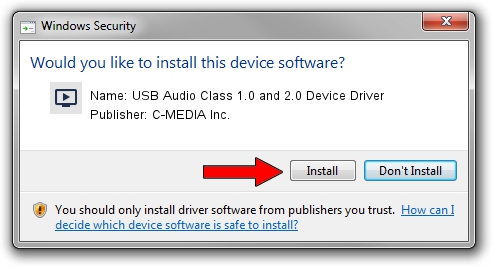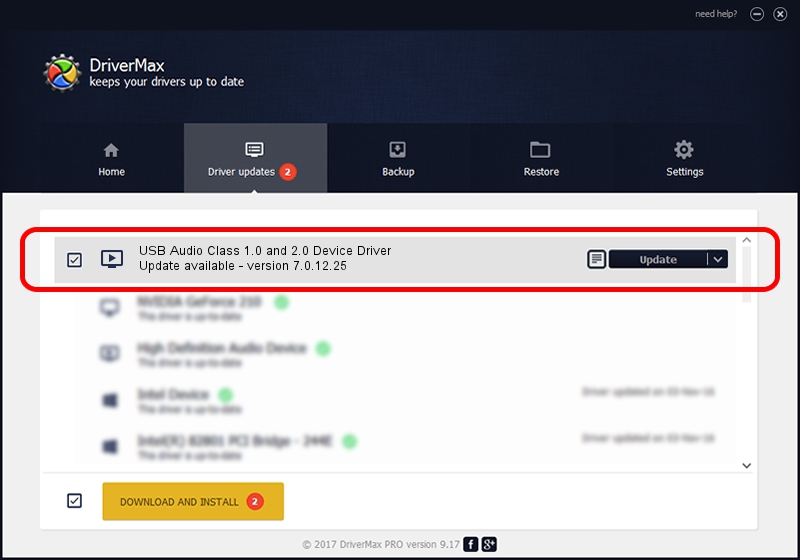Advertising seems to be blocked by your browser.
The ads help us provide this software and web site to you for free.
Please support our project by allowing our site to show ads.
Home /
Manufacturers /
C-MEDIA Inc. /
USB Audio Class 1.0 and 2.0 Device Driver /
USB/VID_0D8C&PID_0023&MI_00 /
7.0.12.25 Oct 31, 2014
Download and install C-MEDIA Inc. USB Audio Class 1.0 and 2.0 Device Driver driver
USB Audio Class 1.0 and 2.0 Device Driver is a MEDIA hardware device. This Windows driver was developed by C-MEDIA Inc.. In order to make sure you are downloading the exact right driver the hardware id is USB/VID_0D8C&PID_0023&MI_00.
1. Install C-MEDIA Inc. USB Audio Class 1.0 and 2.0 Device Driver driver manually
- Download the driver setup file for C-MEDIA Inc. USB Audio Class 1.0 and 2.0 Device Driver driver from the link below. This is the download link for the driver version 7.0.12.25 released on 2014-10-31.
- Start the driver installation file from a Windows account with administrative rights. If your UAC (User Access Control) is started then you will have to confirm the installation of the driver and run the setup with administrative rights.
- Go through the driver installation wizard, which should be quite straightforward. The driver installation wizard will scan your PC for compatible devices and will install the driver.
- Shutdown and restart your computer and enjoy the fresh driver, as you can see it was quite smple.
Size of this driver: 1479363 bytes (1.41 MB)
This driver received an average rating of 4.3 stars out of 81265 votes.
This driver is fully compatible with the following versions of Windows:
- This driver works on Windows 2000 64 bits
- This driver works on Windows Server 2003 64 bits
- This driver works on Windows XP 64 bits
- This driver works on Windows Vista 64 bits
- This driver works on Windows 7 64 bits
- This driver works on Windows 8 64 bits
- This driver works on Windows 8.1 64 bits
- This driver works on Windows 10 64 bits
- This driver works on Windows 11 64 bits
2. Using DriverMax to install C-MEDIA Inc. USB Audio Class 1.0 and 2.0 Device Driver driver
The most important advantage of using DriverMax is that it will setup the driver for you in the easiest possible way and it will keep each driver up to date. How can you install a driver using DriverMax? Let's follow a few steps!
- Open DriverMax and click on the yellow button that says ~SCAN FOR DRIVER UPDATES NOW~. Wait for DriverMax to scan and analyze each driver on your computer.
- Take a look at the list of available driver updates. Search the list until you locate the C-MEDIA Inc. USB Audio Class 1.0 and 2.0 Device Driver driver. Click the Update button.
- That's all, the driver is now installed!

Mar 5 2024 1:33PM / Written by Daniel Statescu for DriverMax
follow @DanielStatescu