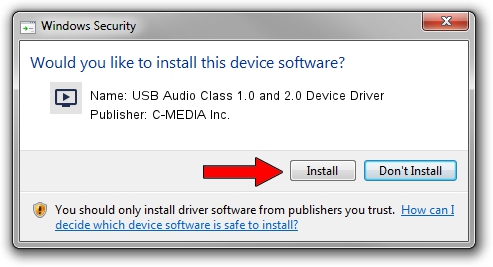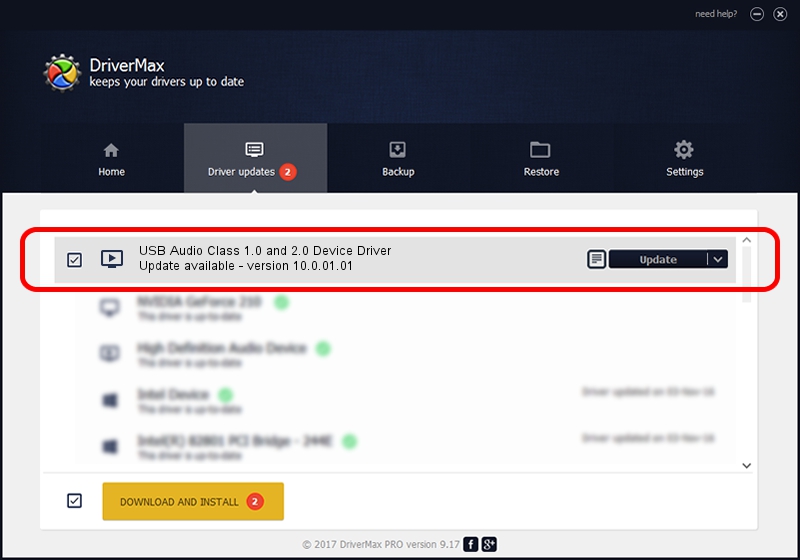Advertising seems to be blocked by your browser.
The ads help us provide this software and web site to you for free.
Please support our project by allowing our site to show ads.
Home /
Manufacturers /
C-MEDIA Inc. /
USB Audio Class 1.0 and 2.0 Device Driver /
USB/VID_0D8C&PID_0023&MI_00 /
10.0.01.01 Jun 06, 2017
Download and install C-MEDIA Inc. USB Audio Class 1.0 and 2.0 Device Driver driver
USB Audio Class 1.0 and 2.0 Device Driver is a MEDIA device. The developer of this driver was C-MEDIA Inc.. USB/VID_0D8C&PID_0023&MI_00 is the matching hardware id of this device.
1. Install C-MEDIA Inc. USB Audio Class 1.0 and 2.0 Device Driver driver manually
- Download the setup file for C-MEDIA Inc. USB Audio Class 1.0 and 2.0 Device Driver driver from the link below. This is the download link for the driver version 10.0.01.01 released on 2017-06-06.
- Start the driver installation file from a Windows account with the highest privileges (rights). If your User Access Control (UAC) is started then you will have to accept of the driver and run the setup with administrative rights.
- Go through the driver installation wizard, which should be pretty straightforward. The driver installation wizard will analyze your PC for compatible devices and will install the driver.
- Restart your PC and enjoy the updated driver, as you can see it was quite smple.
The file size of this driver is 3688895 bytes (3.52 MB)
This driver was rated with an average of 4.8 stars by 66805 users.
This driver is fully compatible with the following versions of Windows:
- This driver works on Windows 2000 64 bits
- This driver works on Windows Server 2003 64 bits
- This driver works on Windows XP 64 bits
- This driver works on Windows Vista 64 bits
- This driver works on Windows 7 64 bits
- This driver works on Windows 8 64 bits
- This driver works on Windows 8.1 64 bits
- This driver works on Windows 10 64 bits
- This driver works on Windows 11 64 bits
2. Installing the C-MEDIA Inc. USB Audio Class 1.0 and 2.0 Device Driver driver using DriverMax: the easy way
The advantage of using DriverMax is that it will setup the driver for you in the easiest possible way and it will keep each driver up to date. How can you install a driver using DriverMax? Let's take a look!
- Open DriverMax and press on the yellow button that says ~SCAN FOR DRIVER UPDATES NOW~. Wait for DriverMax to scan and analyze each driver on your PC.
- Take a look at the list of available driver updates. Scroll the list down until you find the C-MEDIA Inc. USB Audio Class 1.0 and 2.0 Device Driver driver. Click on Update.
- That's it, you installed your first driver!

Aug 24 2024 11:37PM / Written by Andreea Kartman for DriverMax
follow @DeeaKartman